Do you have issues finding information in your Act! database? Below are our top tips for searching in Act!.
Searching in Act! using Universal Search
At the top right corner of the screen you will notice the “Search” bar. From this box, you can do a universal search for any word in any record within your database. After you have typed in your search and hit “Go”, you will see any records that contain the word that you have entered. From the new window that appears, you now can filter to find records based on a certain record type in the system. From this you can create a lookup to the contacts and companies based on the filter you set to see all the related records.
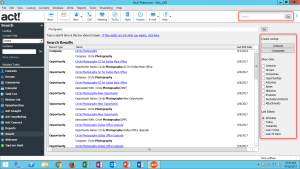
Searching in Act! using Lookups
Lookups can be completed from one of three places:
- Lookup on the toolbar at the top of the screen, where you can select a field for your lookup.
- Search box on left side of screen, where you can select your field from a dropdown.
- Lookup by right clicking on the field for the record type in which you are working.
For more information regarding Act!, contact us.
About the Author
Tom Duwe is a CRM support specialist for TopLine Results Corporation. He provides support for Act!, Microsoft Dynamics 365, Salesforce and TopLine addons.

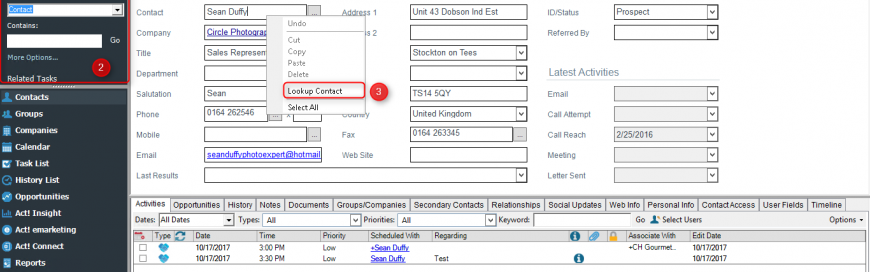
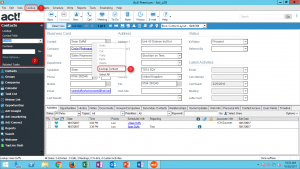
Leave a comment!
You must be logged in to post a comment.