One of the most fundamental concepts of a CRM system is to build and maintain business relationships. CRM systems help us keep historical touchpoint information by tracking email communications, phone calls, meetings, and tasks we’ve completed with our contacts over the years. This information rolls up to the account (company) record. It helps us organize and share this information with all CRM users.
But what happens when a contact leaves a company? How do you secure the history of that relationship and track where the contact has worked in the past while also tracking their new role? What if the contact switches companies multiple times? Managing that legacy information is vital. We will explore best practices to secure this information using the deactivate feature in Dynamics 365 for Sales.
The most common mistake I have seen over the years when a contact changes companies is when the sales rep responsible for that relationship updates CRM by creating a new account record for the company the contact moves to (or searches and finds the account, if it already exists in the database), then updates the contact record by linking it to the new account.
Deactivating a Contact Record
In the scenario above, replacing the company name on the existing contact record will move all the historical information to the new company! To keep all historical data with the original company, use the deactivate feature. On the contact record, choose the deactivate option from the menu. Also deactivating the contact record saves it to list views (Inactive Contacts and All Contacts). You will be able to access the deactivated contact at any time to review historical information with the appropriate account relationship.
After the contact has been deactivated, you should create a new contact record from the new/existing account. All the new activities and email communications can be recorded for the contact, and data is preserved with the appropriate account (current and former).
Keep Track of a Contacts Historical Data
But wait! How can you keep track of the former companies that a contact has worked for? One way is to add a note to the contact documenting their former company. Another option is to use the CRM connections entity to link the active contact record to the deactivated contact record(s). This offers a better visual and allows you to open the deactivated record(s) right from the connection view. We have Kayla’s active contact connected to Kayla’s deactivated contact record pictured below.
Maintaining your CRM data is important for an organization and developing processes is the key to enhanced productivity! Additionally, now that AI is upon us, accurate data is even more important than ever! TopLine Results has over 25 years of consulting experience in CRM and digital marketing. Contact us to discuss how we can help ensure your systems are working for you!

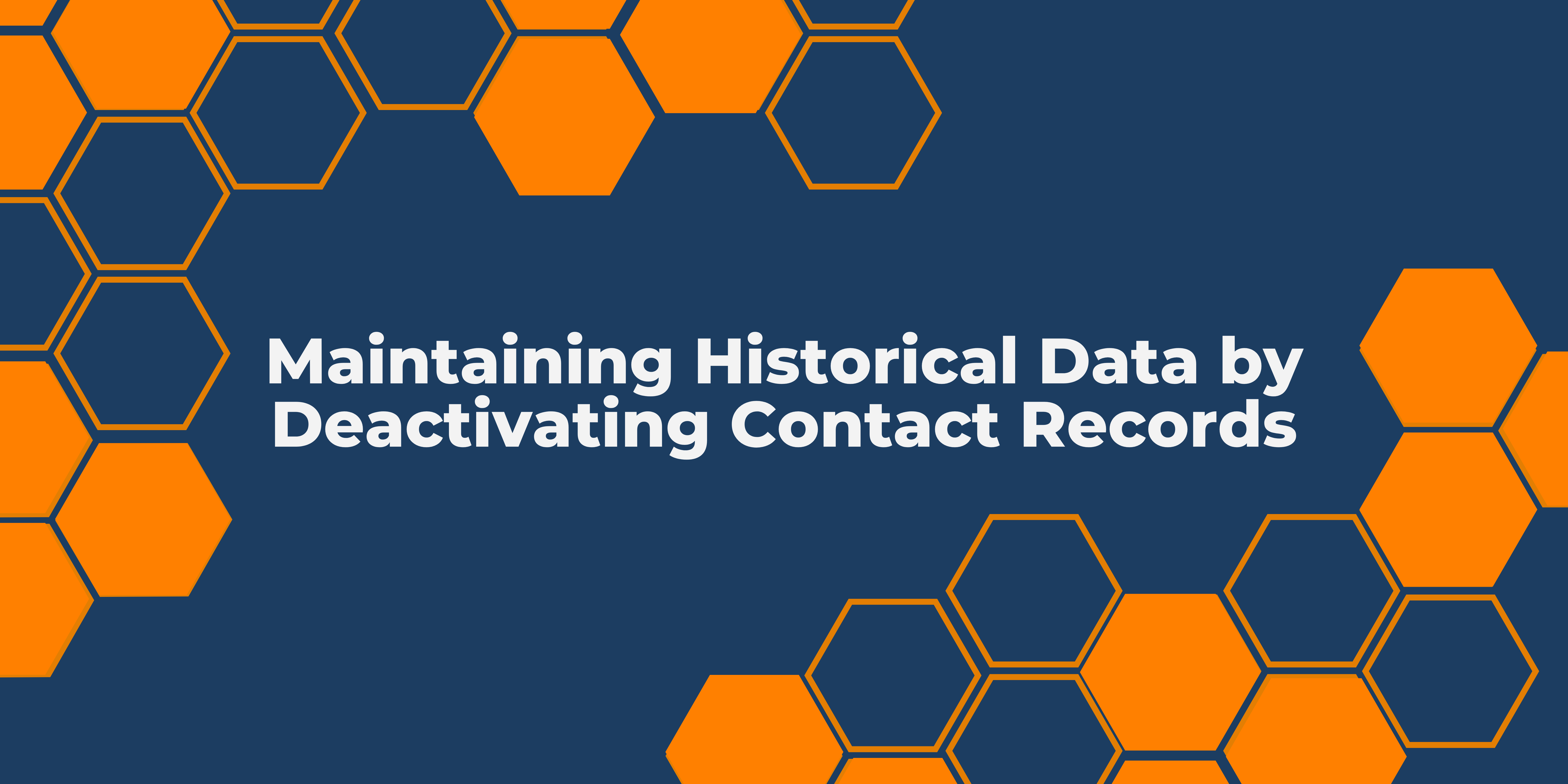
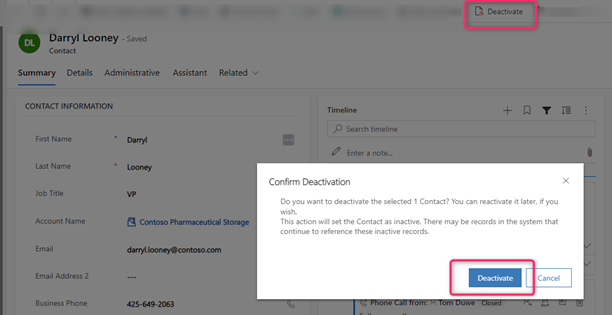
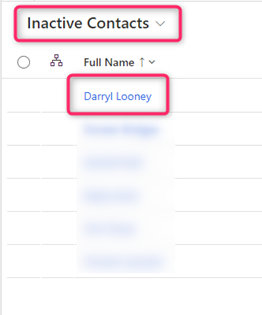
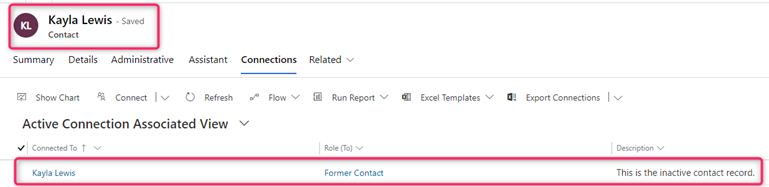
You must be logged in to post a comment.