An issue has been discovered in the latest release of Microsoft Dynamics CRM 2016 related to changes in date fields not saving. This issue occurs when updating a date field on a form in CRM and then browsing to another record. The updated value will not be saved. Because many users are accustomed to auto-save in CRM, they may forget to save the record after updating the date field and the change will be lost.
Below is our suggested fix to this issue:
This update must be performed by the system administrator. Start by logging in as a system administrator user and going to Settings -> Administration.
Once on the administration page, click System Settings.
Next in System Settings under the General tab, scroll all the way to the bottom and find Use legacy form rendering. Click Yes on the radio button option.
In order for this change to take effect, you will need to close your current browser and possibly clear your cache by doing a CTRL+F5. This fix will provide a temporary solution until Microsoft provides a permanent solution to this issue.
Please note:
- You may notice some increase in load times after changing to the legacy rendering, which should resolve after using it for a short time.
- This fix can also be used to address scripting that is not compatible.
- A service request to Microsoft has informed us the issue is known and should be addressed in the fall 2016 release.
For more information, please contact us at info@toplineresults.com.

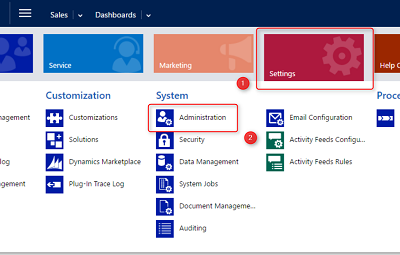
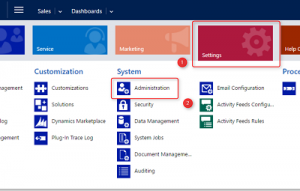

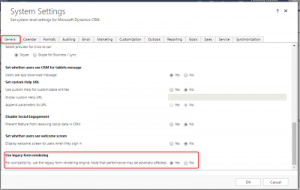
Leave a comment!
You must be logged in to post a comment.