Creating mail merge templates can save your company time when creating letters, labels and envelopes. You can create templates from Microsoft CRM 2013 or 2015 via the web client or in your Microsoft CRM database within Outlook. In part one of Creating Mail Merge Templates, we will review where to access and save templates.
Select the Settings tile from the main Microsoft Dynamics CRM menu.

Select the Templates tile from the Settings menu.

Click on Mail Merge Templates.
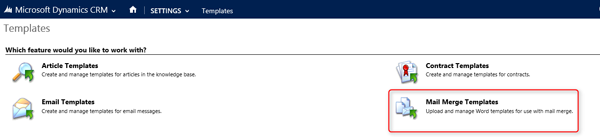
To create a new mail merge template, click on the New icon.
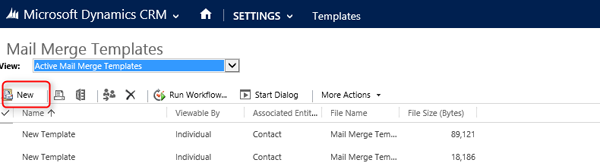
A new window will open where you can name the template, provide a description and associate the entity. Note, associating the entity dictates for which entity you can perform a mail merge.
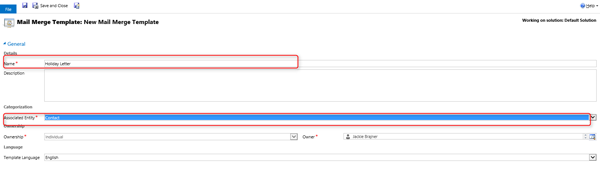
Click the Save icon.
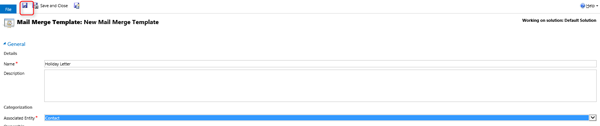
Once you have saved the template, your menu options will change. Select Create Template in Word to open a Word document and complete your merge document.
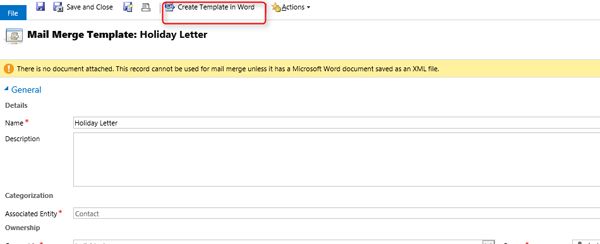
Watch for part two where we will review creating the mail merge letter and uploading it to Microsoft Dynamics CRM. If you would like more information on Microsoft Dynamics CRM, contact us at info@toplineresults.com or call 800-880-1960.

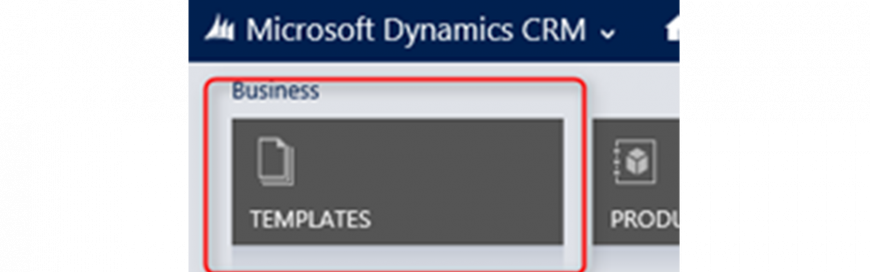
Leave a comment!
You must be logged in to post a comment.