Microsoft Dynamics 365 is a powerful CRM system and part of that power lies in its ability to help each individual work in a way that is most useful for them. Some features, like personal list views, email signatures, and personal dashboards are excellent tools that can make your use of CRM easier and more efficient. Even just a few updates to some of Dynamics 365’s personalization settings can make your experience more enjoyable and productive and allow you and each team member to establish their preferred ways of working. Your CRM is supposed to work for you, and these small changes can help support specific roles and unique preferences.
Accessing the Personalization Settings Menu
To access the Personalization Settings menu, click on the Settings Icon in the corner of the main screen, and select the Personalization Settings option:
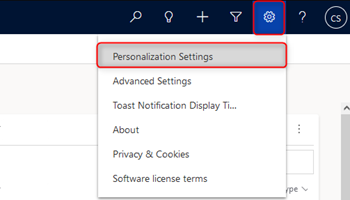
Please note that on older versions of Dynamics, Personalization Settings may be labeled as Options, but this will bring up the same interface.
Set Your Default Home Page
Based on how you use the system, certain pages may be more useful to you than others. By setting the home page, you can configure which CRM page you will land on when you first log in to the system or when clicking the Dynamics 365 icon in the corner of the webpage. This will let each team member configure their preferred starting point so they can navigate more efficiently and focus on what matters to them.
To set your personal home page , select the Default Pane and Default Tab you would like to set as your home page . For example, if Dashboards is selected, then when logging into Dynamics you will automatically be directed to the Dashboards tab:

This setting can be adjusted to best fit your specific use case and can always be reset if your needs change.
Set Your Records per Page Preference
List views and queries are key features of Dynamics CRM. List and query results are broken into pages of data to decrease load times and organize results. Generally, lists default to 50 items per page, however, some users may prefer to increase or decrease the number of records returned per page based on their load speed, personal preferences, or other factors.
To change your Records Per Page preference, set the Records Per Page dropdown to the desired record count:
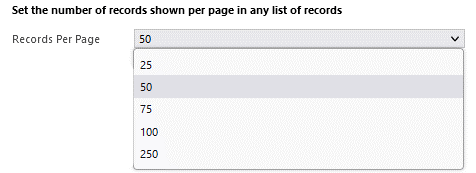
This setting will apply to most full-page list views, but for smaller in-page sub-grids, the record count will usually be limited to the size of the sub-grid box.
Set Your Time Zone
Dynamics will usually try to show your date and time in the system based on your current time zone. However, when traveling or if using a VPN (or another similar service) you may want to update the time zone so that it accurately reflects your current circumstances.
To update your time zone, select the Time Zone dropdown and choose the appropriate time zone for your circumstances:

Please note that not all dates and times in the system may be time zone-sensitive, so if any dates seem incorrect or unresponsive, please reach out to your Dynamics 365 administrator.
Personalization Settings can be excellent tools to help you and your team use the CRM system to its fullest extent and make your life much easier. Of course, many other settings and options can benefit you and your team. Our team would be happy to review your needs and help determine the best options for configuring your system and training your team to feel comfortable and confident when using your CRM system, whether you use Dynamics 365, Zoho, HubSpot, or Act! If you or your team would like to review your usage of CRM and how we can make things easier and more efficient, please feel free to reach out to us at 1-800-880-1960 or email us at info@toplineresults.com.


Leave a comment!
You must be logged in to post a comment.