A one-size-fits-all approach to selling is a recipe for disaster! So, how do you create a single sales process that fits every scenario? You don't! (Unless you sell only one product or service to a well-defined market segment, you will likely benefit from multiple sales processes.)
So, what is a sales process?
A sales process is a series of steps your sales team follows to close a deal. It helps you standardize your sales activities, track your progress, and improve your efficiency. However, not every sales opportunity is the same. Adapting your sales process to unique markets, customer segments, or even products often leads to increased success.
Here are a few reasons to have more than one sales process:
- Your selling process needs to be aligned with your customer's buying process. Customers may have different needs, preferences, and expectations when buying from you. By using a sales process that matches their buying journey, you can increase your chances of winning their business.
- Different sales processes may have different metrics, such as conversion rates, cycle times, or win rates. Using an optimized sales process for a specific scenario can improve your sales performance and achieve your targets.
- Various sales situations require different skills, such as product knowledge, communication, or negotiation. For example, some processes require writing a response to a Request for Information (RFI) or Request for Proposal (RFP). Writing an RFI or RFP is a very different skill than giving a sales presentation. By using a tailored sales process for a specific situation, you can help your sales team develop and apply their skills effectively.
To avoid complexity, I recommend a simplified approach – making processes "as common as possible, as different as necessary".
For example, suppose you have a complex sales process for some of your products and services, including an RFP. In that case, you need to ensure your sales stages include all the appropriate steps, so you don't get inadvertently disqualified from consideration. Suppose you also have an accessory or after-market product or service with a simpler purchasing process. In that case, your sales stages might be similar to your RFP process but with specific steps eliminated.
As you can see, the basic sales process eliminates two steps—needs analysis and RFP—and changes "Follow-up & Negotiation completed" to "Proposal sent." The basic sales process is almost a subset, or simplified version, of the complex sales process. This will help with consistency while still offering flexibility in your sales strategy.
Keep your sales processes at a high level to encompass similar customer segments and markets but make them detailed and unique enough so you are meeting your prospects' and customers' buying needs. Simpler is often better.
How do CRMs support different sales processes?
CRMs and sales databases often offer the option of creating specific pipelines, which you or your CRM partner can customize. Here is an example of a HubSpot pipeline called the Complex Sales Process Pipeline.
Your sales pipeline and sales stages are visible in this HubSpot Deals Kanban view.
Here is a similar view of the Basic Sales Process Pipeline.
You can see that the basic sales pipeline is a shorter version of the complex pipeline. The data is different because each pipeline holds different opportunities. Deals may move through a complex pipeline much slower than a basic sales process pipeline, although exceptions may apply!
In HubSpot, selecting the appropriate pipeline is super easy when creating a deal. After naming the deal (or opportunity), the pipeline is the next field. The "carrot" on the right of the field allows you to select from a predetermined list.
Per the Pro tip in the box above, setting up a deals pipeline in HubSpot is easy with admin privileges, including probabilities of success for each sales process stage, as indicated below.
Likewise, Zoho CRM, Microsoft Dynamics 365 Sales Professional, and D365 Sales Enterprise offer the possibility of multiple pipelines for your sales team. Your CRM partner can create unique layouts or forms for each sales pipeline in Zoho CRM and Dynamics 365. Often, a unique form increases user efficiency by eliminating unnecessary clutter.
Implementing Multiple Sales Processes
So, what are the next steps to apply what you've learned?
- Regardless of your CRM, examine your sales processes from 10,000 feet to see what is common among all of them.
- Then, take a detailed look to see what is unique by market segment, customer type, and/or product.
- Spell out your sales processes and try to make them as common as possible, but don't hesitate to add different stages and steps as necessary. If you can make one process a subset of another, that is often helpful.
- Work with your CRM partner to configure your sales processes in your sales database.
- Train your sales team on each pipeline and equip them with the tools and training they need to be successful at each step of the selling process.
- Tailor your sales and marketing messaging to support customers' buying journeys.
- Check for consistency in your sales activities and the data recorded for each touchpoint so your data is meaningful. (This will also set you up for assistance by AI tools in your CRM.)
- Celebrate your sales team's new efficiency and the increased number of deals they are successfully closing.
If you'd like help defining your sales processes or configuring your CRM to support them, please contact us at TopLine Results. We specialize in HubSpot, Zoho, and Microsoft Dynamics 365. Our digital marketing team can also help you tailor your messaging to support your unique target customer groups. We have helped many clients set up processes and improve their messaging to win more deals. We are delighted when our customers grow! Give us a call at 800-880-1960 or email info@toplineresults.com.

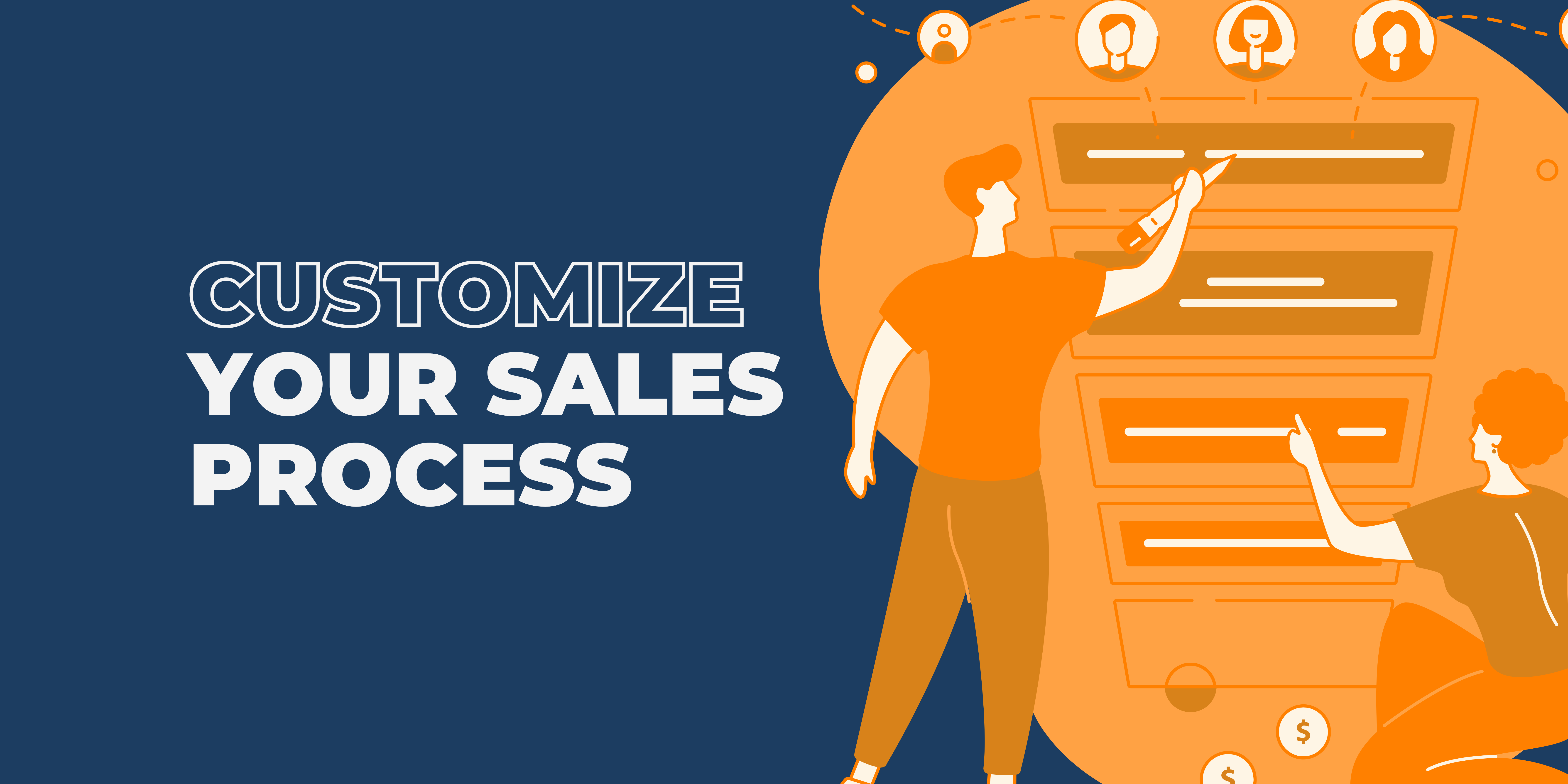
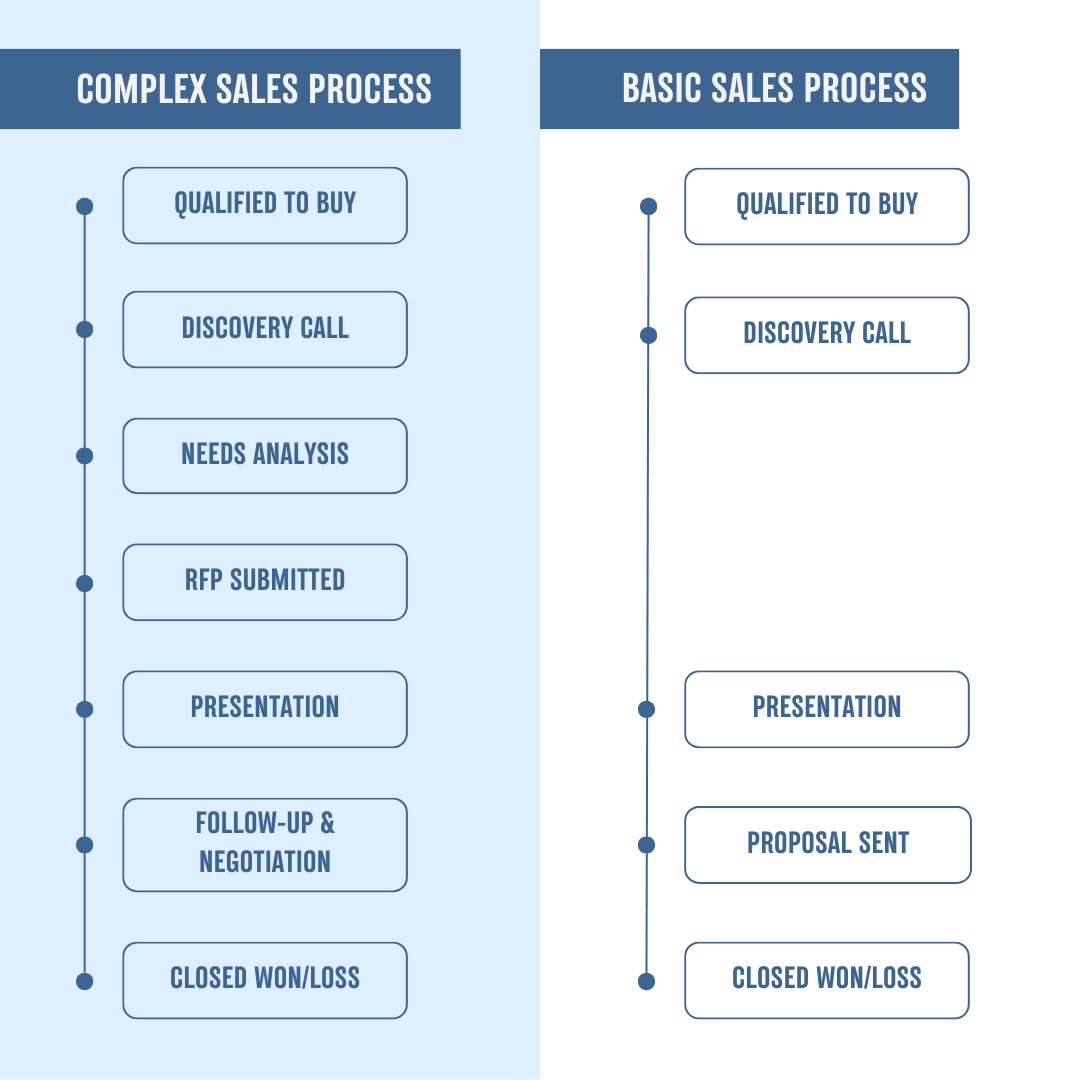
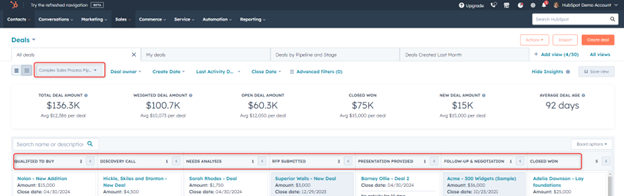
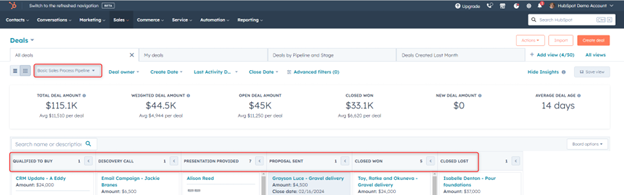
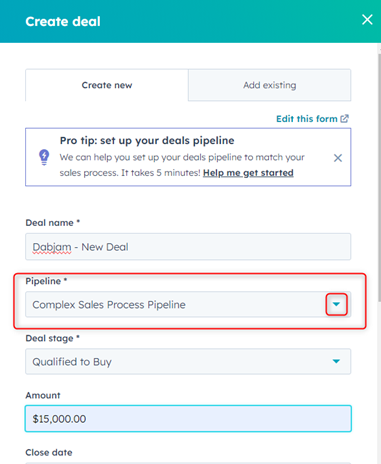
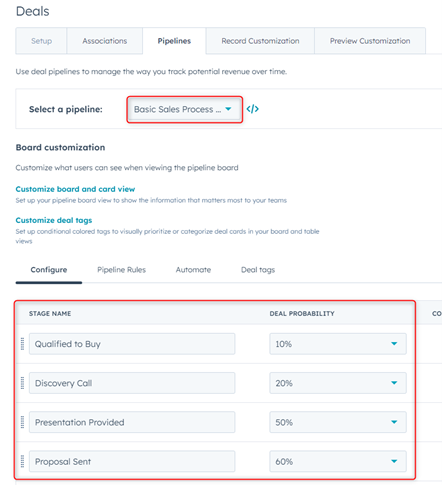
You must be logged in to post a comment.