If you have recently been upgraded to Microsoft Dynamics Unified Interface, you are starting to see the added benefits of a streamlined look and feel, but there may be moments of asking yourself “where did that go?” Below we will walk you through how to access marketing lists, create them and view the members on the list from the Microsoft Dynamics Unified Interface.
First, navigate to the marketing module by clicking on the arrows at the bottom of the screen and select Marketing.
Navigate to Marketing Lists from the side menu and click on it to open Marketing Lists. Note: If this is not available in your menu, contact your Administrator to have it added.
The Marketing Lists view with open. Click on New to create a new marketing list.
From here complete the details regarding your marketing list and click Save.
To add members to your marking list, click on Manage Members from the top menu.
If creating a static list, a new pane will open where you can look-up members to add to the list.
Once you’ve added members to the list, if you wish to view the members click on the Members tab.
Now that you know how to add members to a static marketing list, we’d recommend practicing adding members to dynamic marketing lists.
If you want more information on the Unified Interface please feel free to contact us at 800-880-1960 or bookmark our YouTube page for upcoming instructional videos on the Unified Interface.

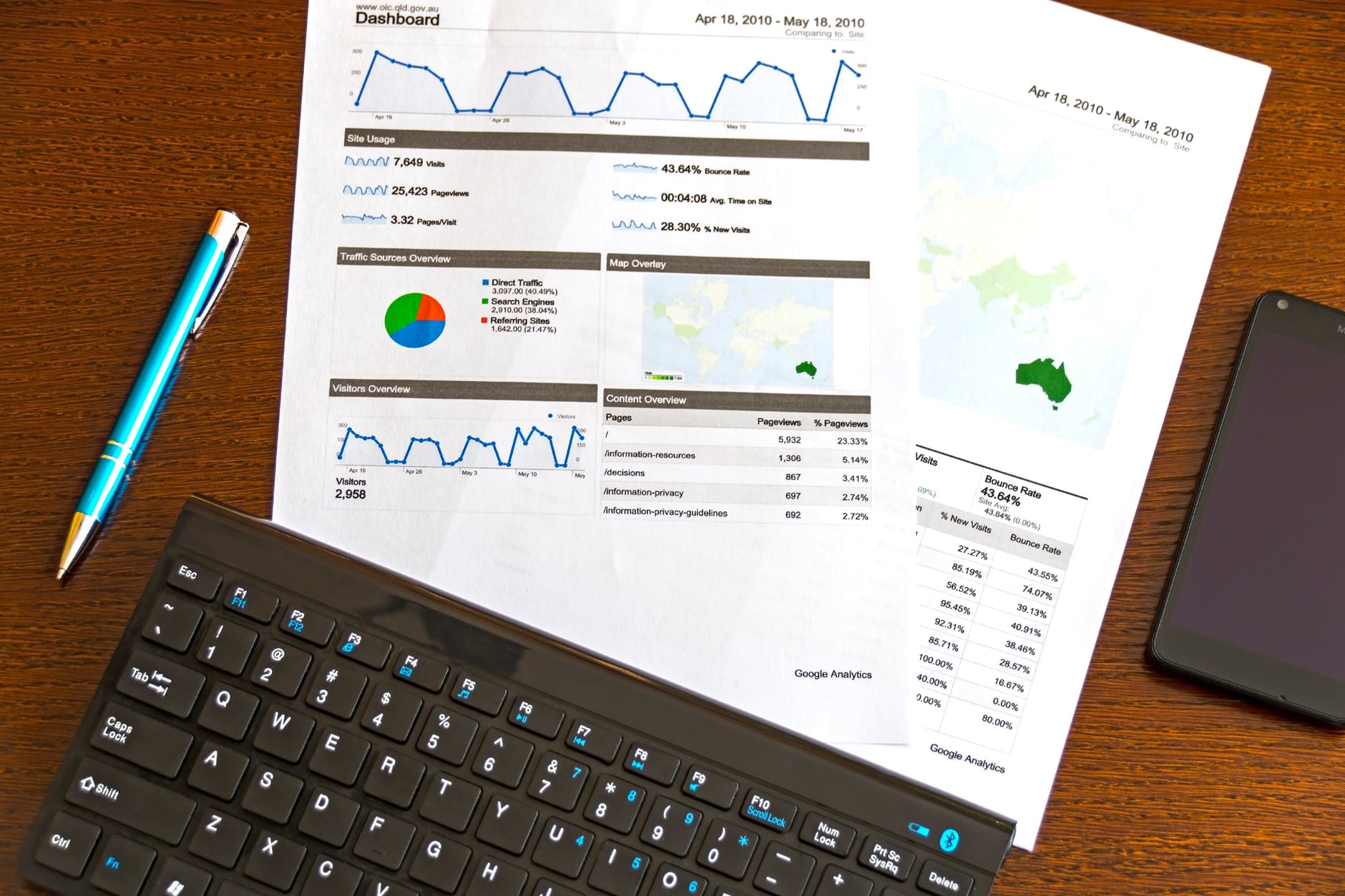
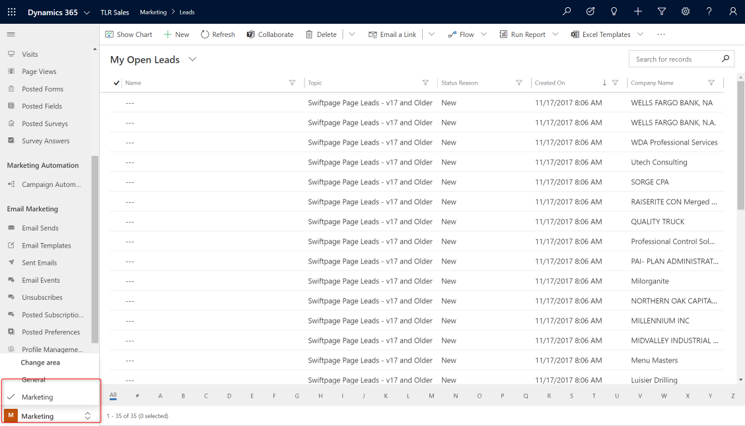
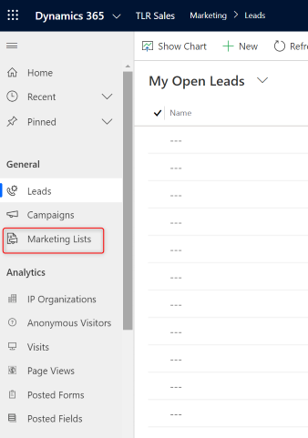

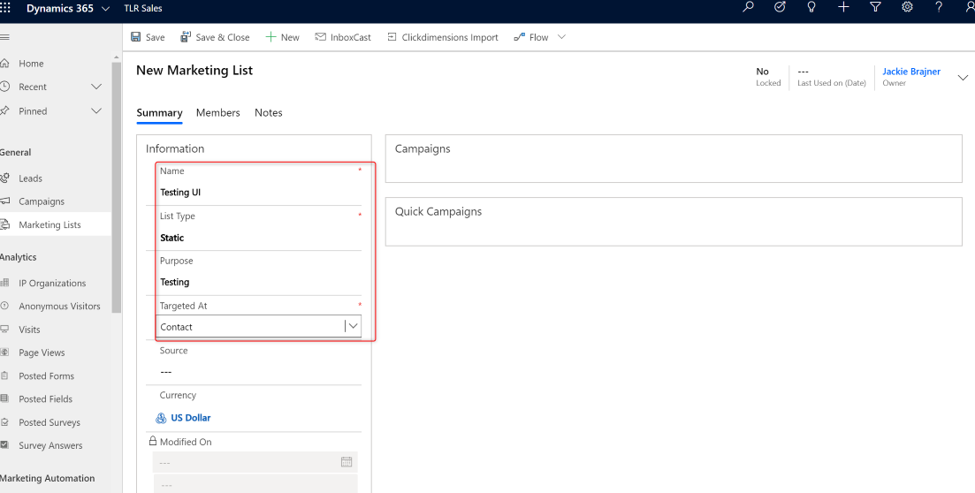
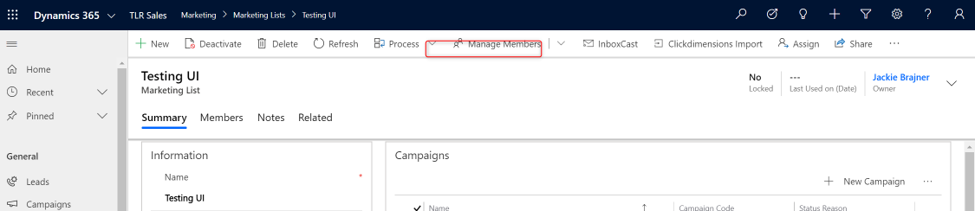
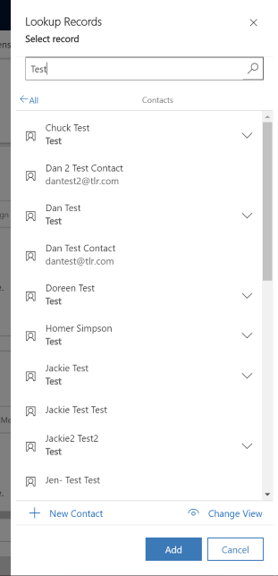
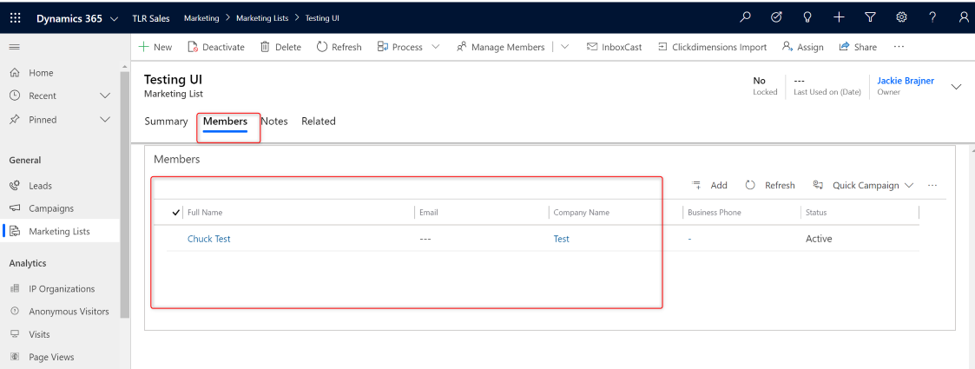
You must be logged in to post a comment.