I was recently asked if it is possible to see all scheduled tasks for all users in Microsoft Dynamics 365 (D365) CRM. Well, of course, there is! By using a standard list view of activities, you can see all the captured details. You can even pop open a chart that shows counts of activities by user or by type (or various combinations) with stacked bars showing users and numbers of activities of each type. Unfortunately, there’s really no good way to see all this activity in a familiar and useful format for planning.
There is a calendar tool included out-of-the-box with D365, so we should be all set, right? Regrettably, that tool is a hold-over from many previous versions and really hasn’t seen any improvement. On a positive note, there is a new service calendar that is part of the Service Suite that improves on the functionality. However, there are at least three big drawbacks with this option. First, the visual representation is only a timeline view – good for scheduling availability (which is what the tool is designed for, so I get it). Secondly, it is not designed to recognize tasks, even though there are dates associated with them. Lastly, the new service calendar requires licensing for a “plan”. Consequently, this leaves us lacking in both visual display capability and functionality (for this client, anyway) at an additional cost.
So, what are we to do?
I turned to the Dynamics Marketplace and Google for a quick check. It turns out there are some options so, apparently, I am not the only one who sees a business need for better calendaring.
I read the available materials and narrowed it down to a couple of options that looked like they would be a fit. I picked one and downloaded a trial into my demo environment.
It took a little jockeying around to get the solution and site map and security set up correctly, which seems like an obvious improvement opportunity (more on that in a minute). Once I did get things set-up, a new dashboard option was available with a calendar view. I poked and prodded but, in my opinion, the user interface was confusing at best even after reading the provided materials. After some pretty serious time spent, it became clear that this tool wasn’t going to fit the client’s requirements.
The second attempt was using a solution from MTC called Group Calendar. Again, a little jockeying around because the calendar solution is dependent on a licensing solution, which needs to be in place first, but not set-up until the calendar solution is loaded. These are minor things, and somewhat documented (with outdated materials) but again it seems like onboarding could be smoother.
This new Group Calendar now shows up under My Work. Users can easily select any or all users to view their activities, select teams to manage larger organizational structures where individual user selections would be unwieldy, and select activity types. (It appears that custom activity types are not standard.) If you have filters of users and activities and formats for day/week/month that you might use often, you can create saved views. And there is a simple My Calendar View check box that, if checked, quickly allows you to see only your own activities and when unchecked returns to the filters previously selected. There is a simple conflict/availability check with override if you absolutely must double-book people.
Activity types can be color-coded with any hex color. Completed activities default to dark green. Individual users can also be assigned hex colors which puts a small color block in front of their activity time. However, given the small size of the color block and the fact the user list does not show a color-coded key, this is not as helpful as it might otherwise be. What was extremely useful was the ability to customize the tool tips (see center of the image) to add fields that are important (owner, subject, regarding, etc.) when you hover over an activity. Also extremely useful was the simple drag-and-drop feature for rescheduling activities. That, of course, should be automatic, but was lacking in the first tool I tested.
There is also a timeline view similar to the default calendar tool, and the activity type colors (including tasks) and custom tool tips are still available. If your user list is large, you can select just a subset of users and look for common availability.
One area of functionality I was hoping to see was the ability to view activities based on an entity. For example, I might want to see activities scheduled and completed for an opportunity that might have many meetings and proposal due dates; or potentially all scheduled activities for a key account. When I could not find a way to do that, I reached out to MTC. They replied they could do that customization for a relatively small one-time fee. I would definitely consider that and would hope that could become a standard feature.
I would also like the option to show activities that are scheduled for more than one person to be collapsed. Given that the tool tip can show the resources scheduled when one hovers over an activity, I think that would be a good option for large user counts and busy schedules. As a note, it does not appear that optional people show up on the calendar.
Bottom line
This solution does a nice job of visually representing activities in CRM with additional functionality that is not available with the out-of-the-box D365 calendar or even the new service calendar. You can, of course, see all these activities in a list view and filter/select them as you wish, but there is no calendar chart type. With Outlook integration you could conceivably see all your users’ appointments in your Outlook calendar, but Outlook does not show phone calls or tasks on the calendar.
If you would like help exploring calendaring options for your CRM, contact TopLine Results at 1-800-880-1960 or info@toplineresults.com. Our goal is to help our clients use CRM as a productivity tool for growth. If managing calendars is key to your sales, marketing or service objectives, then give us a call!

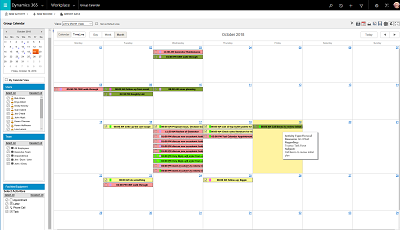
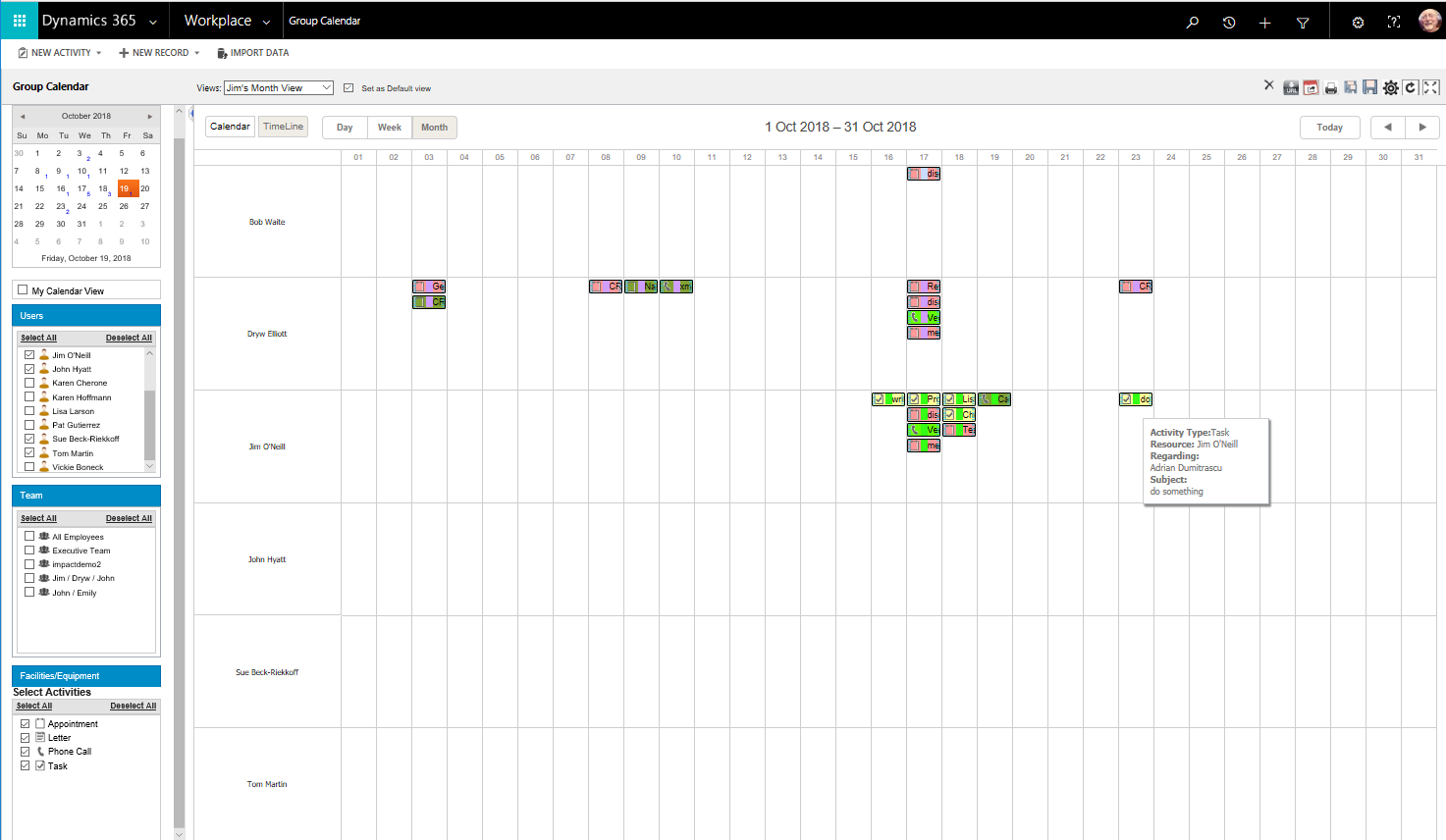
You must be logged in to post a comment.