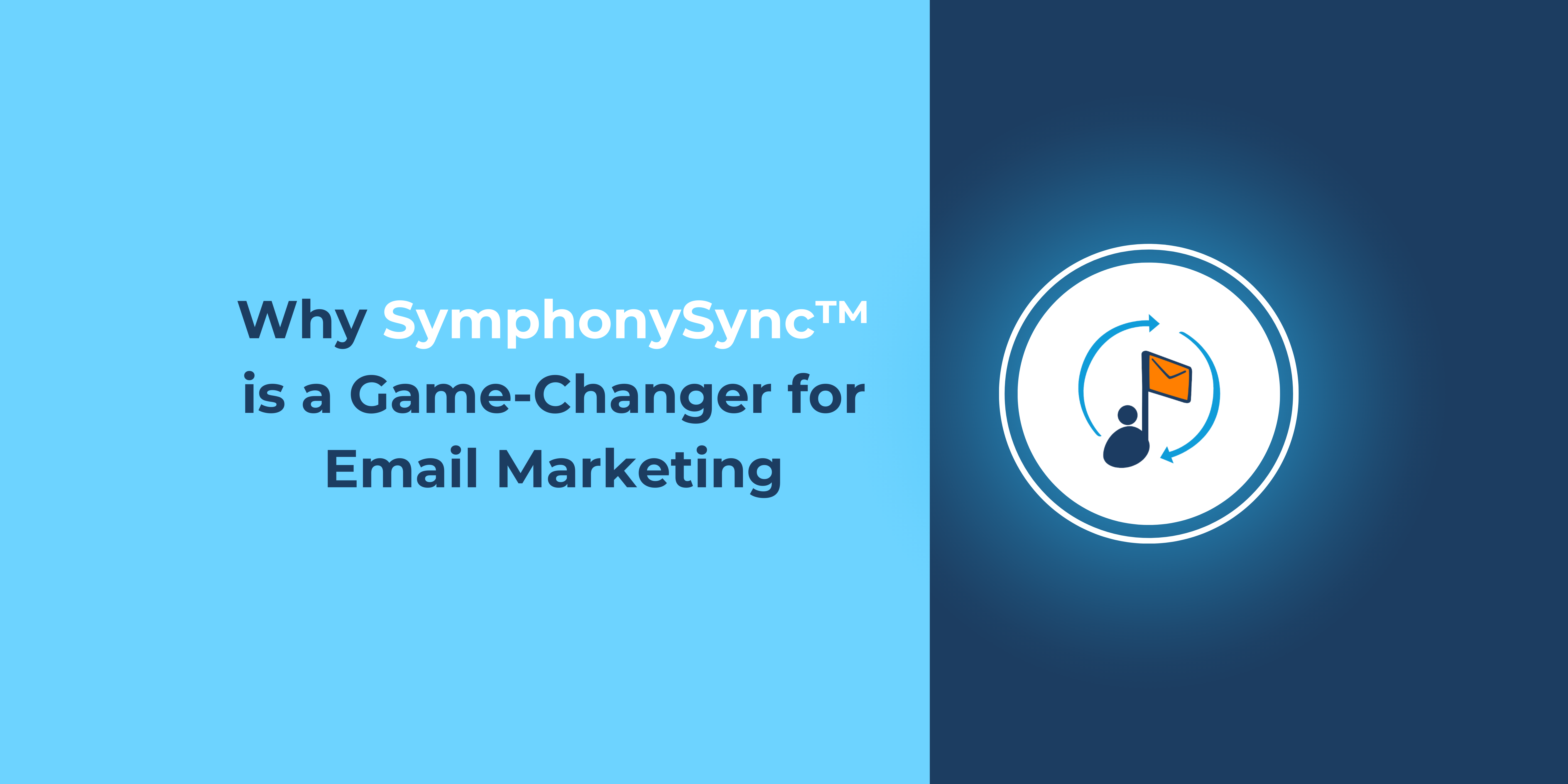Are you managing email marketing in Constant Contact while using Dynamics 365 as your CRM? If so, that’s awesome—these two tools work really well together when they’re connected!
I’m Leanne, a Senior Digital Marketing Strategist here at TopLine Results. I spend a lot of time in both Constant Contact and Dynamics 365—seriously, a lot of time—so I get the day-to-day struggles of moving data between them. I used to be stuck with importing and exporting marketing lists, too…until we created SymphonySync™.
SymphonySync™ is a must-have integration tool that connects Microsoft Dynamics 365 with Constant Contact. By linking these two platforms, marketers can focus on creating and executing digital campaigns without the tedious work of manual exporting, importing, and reporting. Let’s be honest—no marketer enjoys that part of the job! SymphonySync™ for Constant Contact takes it off your hands.
With SymphonySync™ Constant Contact Integration, you can:
-
- Sync contacts automatically
- Manage lists with ease
- Track campaign engagement
- Get insights into campaign performance
All the contacts and lists you sync will stay updated on both platforms. So, you’re reaching out to the right people every time you send an email while avoiding those who’ve opted out or moved on.
Plus, SymphonySync™ doesn’t stop at just syncing contacts and lists. It brings over all your key campaign metrics from Constant Contact right into Dynamics 365. Your whole team can see open rates, click-throughs, and unsubscribes, so everyone’s on the same page and ready to go!
SymphonySync™ also includes a prebuilt dashboard that puts all your engagement insights in one easy view. It saves you time, letting you quickly see what’s working, adjust as needed, and keep an eye on your KPIs all in one spot.
Curious to see how it works? Book a free demo with us, and let’s show you what SymphonySync™ can do for your Constant Contact and Dynamics 365 integration!