Imagine this…You open up Outlook on a Monday morning and you've got an email from a new Contact at a new Account and they have some real interest in your company's products (new Opportunity)! Well, this is exciting! "Oh wait," you say to yourself, "now I need to enter all of this ‘new’ data in Salesforce." Good news, it's not the worst thing you'll probably do for the day. But data entry isn't that fun and opening up an internet browser, logging into Salesforce and flipping back and forth between Salesforce and Outlook can quickly turn into a tedious task. Before you start losing all of that inner joy, what if I told you there's an easier way than the good ol' Outlook/Salesforce switch-windows-game?
I'm not crazy, and I'm not a magician, but there is a better way! (…queue drum roll…) LIGHTNING FOR OUTLOOK! This handy little Outlook Add-In gives you the ability to access your Salesforce org without even leaving Outlook. Let me direct your attention to the image on the right (if you haven't already peeked!)
From left to right, we've got:
- Email Message
- Lightning for Outlook Panel (Salesforce Add-In for Outlook)
- Lightning for Outlook Launch Button (opens the Lightning for Outlook panel)
So far, nothing too complicated. But you might be looking at that Lightning for Outlook panel and thinking, "Well that looks a little boring…" Don't you worry! I've got many, many more tricks up my sleeve to show you with the Lightning for Outlook Add-In!
But first, we've got some technical requirements to discuss – I promise to keep this brief and simple! If you're unsure or don't know what you're reading, ask your Salesforce Admin for help! Here’s what you’ll need to make this work:
Salesforce Edition Requirements
Sales Cloud, Service Cloud, and Lightning Platform in:
- Essentials
- Group
- Professional
- Enterprise
- Performance
- Unlimited
- Developer
**Note: Lightning does not need to be enabled in your org to use Lightning for Outlook!
Outlook Requirements
- Microsoft® Outlook® 2016 or 2013 on Windows PC, most recent stable version recommended
- Outlook on the web
- Microsoft Outlook for Mac 2016, Mac OS X 10.10 or later with AppleWebKit 600 or later
Exchange Email Server Requirements
- Exchange 2016 or 2013 on-premises
- Exchange Online with Office 365
**Integrating Salesforce with Outlook requires knowledge of your Exchange server setup. Salesforce admins work with Exchange admins when setting up the integration.
"Okay, okay, I've met all of the requirements and I'm ready to figure out how to work quicker and more efficiently by using Lightning for Outlook. Tell me more!"
Well just hang on a moment, Speedy! I'm glad I've still got your attention, but there are two more steps we need to take care of.
- Ask your Salesforce Admin to Enable Lightning for Outlook in your Salesforce Organization (if not already enabled).
- Install and set up the Lightning for Outlook Add-In (visit this page). Ask your Salesforce Admin for help getting this add-in installed, if needed.
I’ll let you get those two items taken care of – stay tuned for the next part of the blog series where I’ll show you how to create an Account, Contact and Opportunity without leaving Outlook!

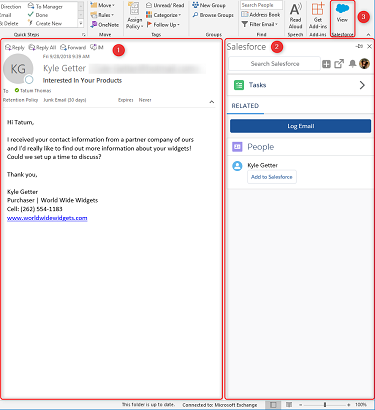
You must be logged in to post a comment.