Microsoft Power Pages is a CMS (Content Management System) based out of Microsoft Dataverse. You can style it quite extensively to look and feel however you would like, just like most other CMS software. The benefit Power Pages brings is that you can easily push and pull data to and from your Dataverse environment. This includes Microsoft Dynamics.
Read the full documentation about Power Pages here:
https://learn.microsoft.com/en-us/power-pages/introduction
If you decide to show data from Dataverse on your portal, you have two primary options.
- Lists – This shows a list of one or more records, usually in row/column format.
- Forms – This shows a single record.
Lists
Lists are an easy way to take a collection of records in your Dataverse environment and display them to a user. They are analogous to Views in the Dataverse/Power Platform system. Simply choose how you want the data filtered and the columns you want to show. There are many options regarding the actions you can take. You can choose whether to give users the ability to create a new record, edit a single record, delete a record, and more. The list of options is quite extensive.
Forms
When it comes to forms, you have two options, a basic form, and a multistep form. If you are familiar with form customization in Dataverse or Dynamics, you will be happy to know that a Power Pages form is simply a Dataverse or Dynamics form that displays on the web page. Whether you are using a basic form or a multistep form, both are created and edited using the same tools you are already familiar with.
When you add a basic form to your Power Pages page, the entire form is placed on the page and a Submit button is added at the bottom. People accessing the site can populate the form, click Submit, and the changes will save to the database.
When you add a multistep form to your Power Pages page, the tabs on your form break down into separate pages, similar to a wizard. This allows you to show a subset of fields for a record on the screen. Then the user would click a “Next” button to see the next set of fields. You can break down a single record into many pages this way, making the data entry process more user-friendly. You can even add custom logic to control the page flow depending on the answers provided as the person progresses through the screens.
Results
Creating a website linked to a database has never been easier when using Microsoft Power Pages. The out-of-the-box functionality provides you with the tools you need to get started quickly and manage your complex processes without worry. Check out some Power Portals use cases here, https://www.toplineresults.com/2023/06/microsoft-dynamics-power-pages-formerly-known-as-power-portals/ and see if a portal is in your future.
TopLine Results has helped many companies set up Power Pages portals. We have extensive experience with both simple and complex portals. Contact us today by going to https://www.toplineresults.com/contact-us/ or by sending an email to info@toplineresults.com.

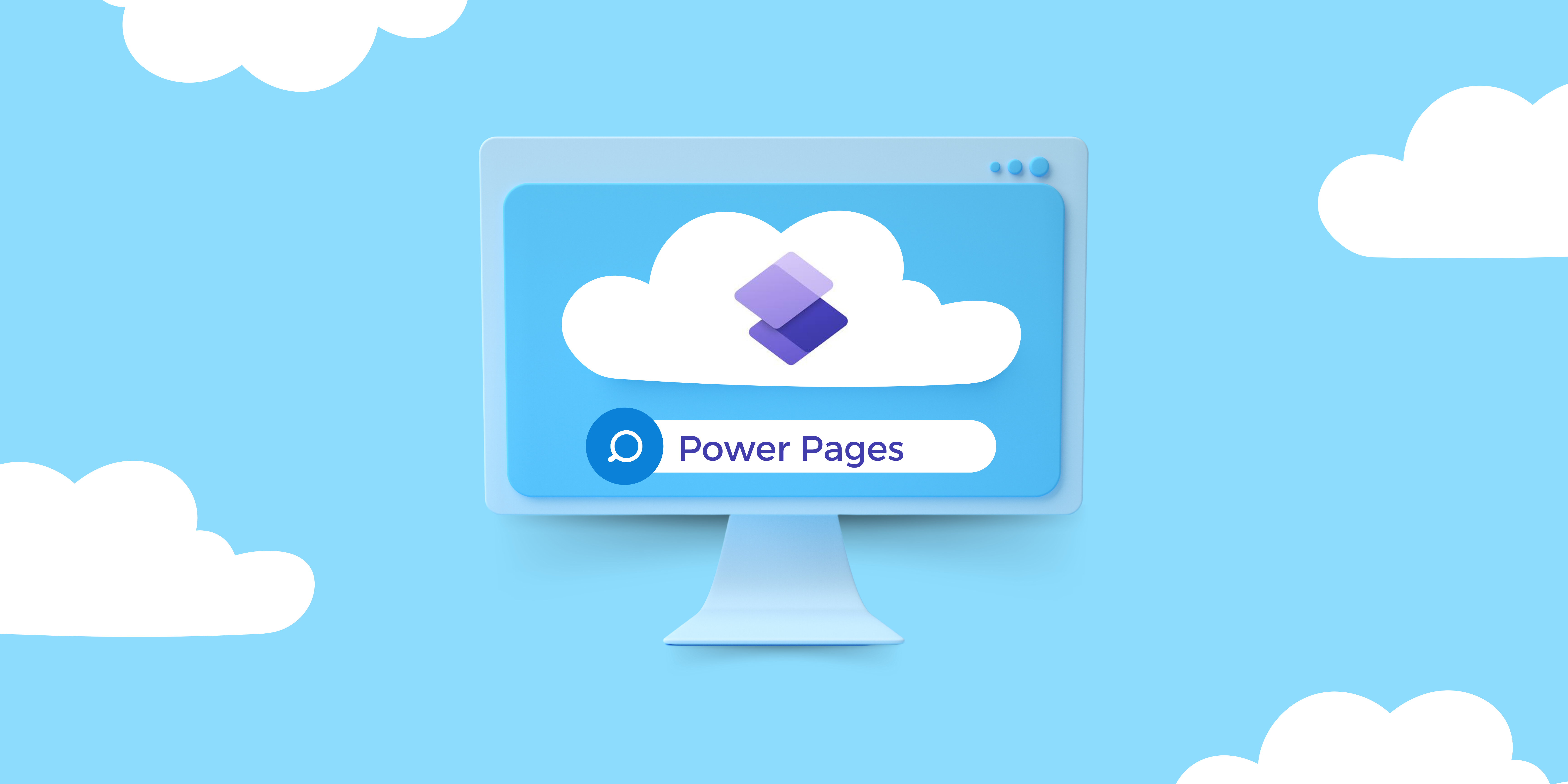
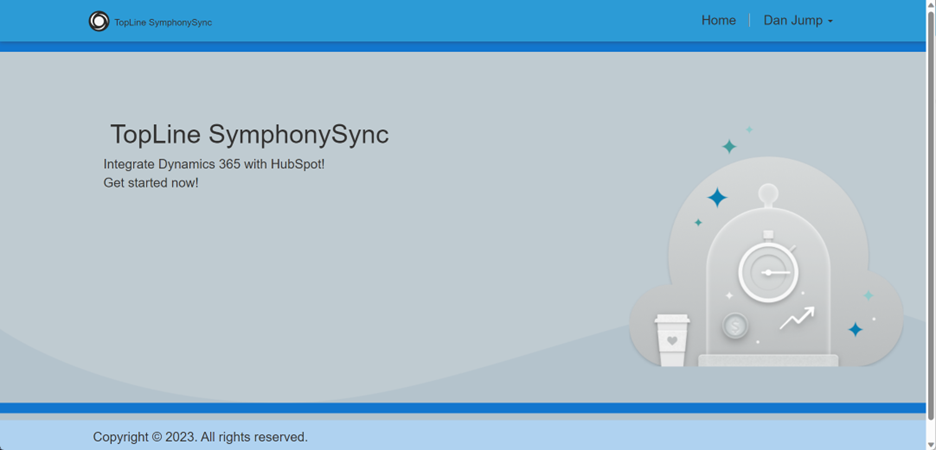
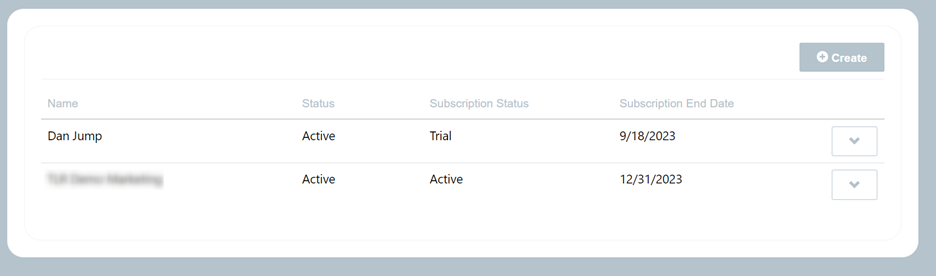
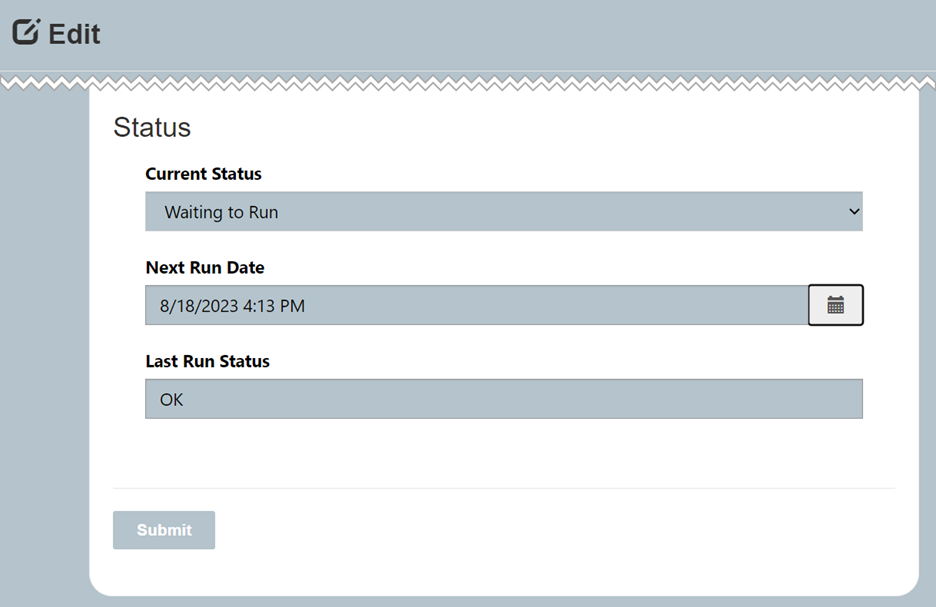
You must be logged in to post a comment.