Duplicates! Every database has them and managing them can feel like a full-time job. Does the following scenario sound familiar?
You have some new and updated information about a contact, Mary Miller, with whom you do business. You promptly search for her in Salesforce, so that you can update her record, ensuring that your colleagues will instantly have these key details about Mary at their fingertips next time they look her up. This will guarantee that your company has the information it needs to maintain and grow a strong relationship with Mary.
Upon searching for this contact within Salesforce, you notice that there are several records for her within the database, all with slightly different information. One record has a different phone number than the other two. One record lists a different address. There are other differences in additional fields. Which record contains the most accurate information? Which record should you update to ensure that everyone can find the most current details?
You lose valuable time when you have to sift through numerous records trying to find the correct information needed to work with a customer or a prospect. Even worse, you could inadvertently lose a deal because you have the wrong information!
If you are using Salesforce Lightning, the “potential duplicate component” can help you and your company avoid these costly scenarios.
The potential duplicate component can be added to account, contact, and lead record pages to help you identify and resolve duplicate records.
When you are viewing a specific record, if Salesforce detects any duplicate records, the duplicate component will display an alert as seen below:
Now instead of updating the incorrect record or taking action with the incorrect information, you are made aware of the issue and can quickly resolve duplicate records by using the wizard provided.
After clicking on "view duplicates", you can select up to three records to merge by selecting the checkboxes for the records.
The next screen allows you to make a few different choices about how to combine the information from these two records.
First you will select which record should be used as the master record – this is the record that will be kept once the merge has been completed.
Next the wizard displays any fields which contain different values. For each field, select the radio button next to the correct value that should appear on the newly merged master record.
Once you have finished making your selections, click "next" and then click "merge contacts" on the next screen.
You will receive a success message, and now when you visit the contact's record, it will contain the correct field values from the combined records, and the alert in the potential duplicates component will be resolved.
Reducing duplicate records in your database is one way to improve your data quality and improve your productivity and bottom line. The potential duplicates component is a simple and effective tool to help you maintain and improve data quality.
For assistance in setting up this or other database data quality tools and strategies, please contact us at info@toplineresults.com or 1-800-880-1960.
About the Author
Jennifer Scheidegger is a CRM Consultant for TopLine Results. Jen specializes in developing CRM databases for clients and supporting Microsoft Dynamics 365, Salesforce and Pardot.

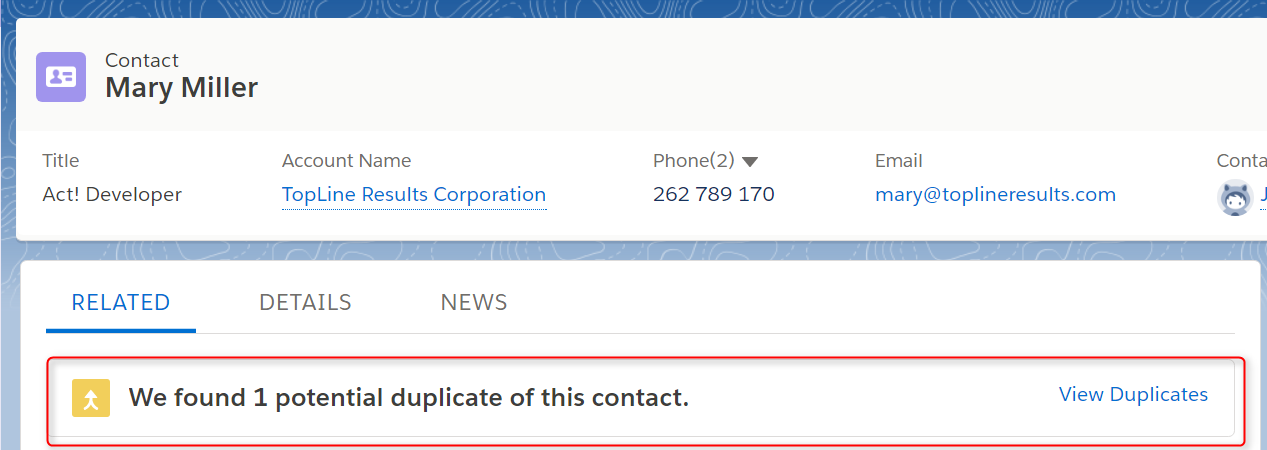
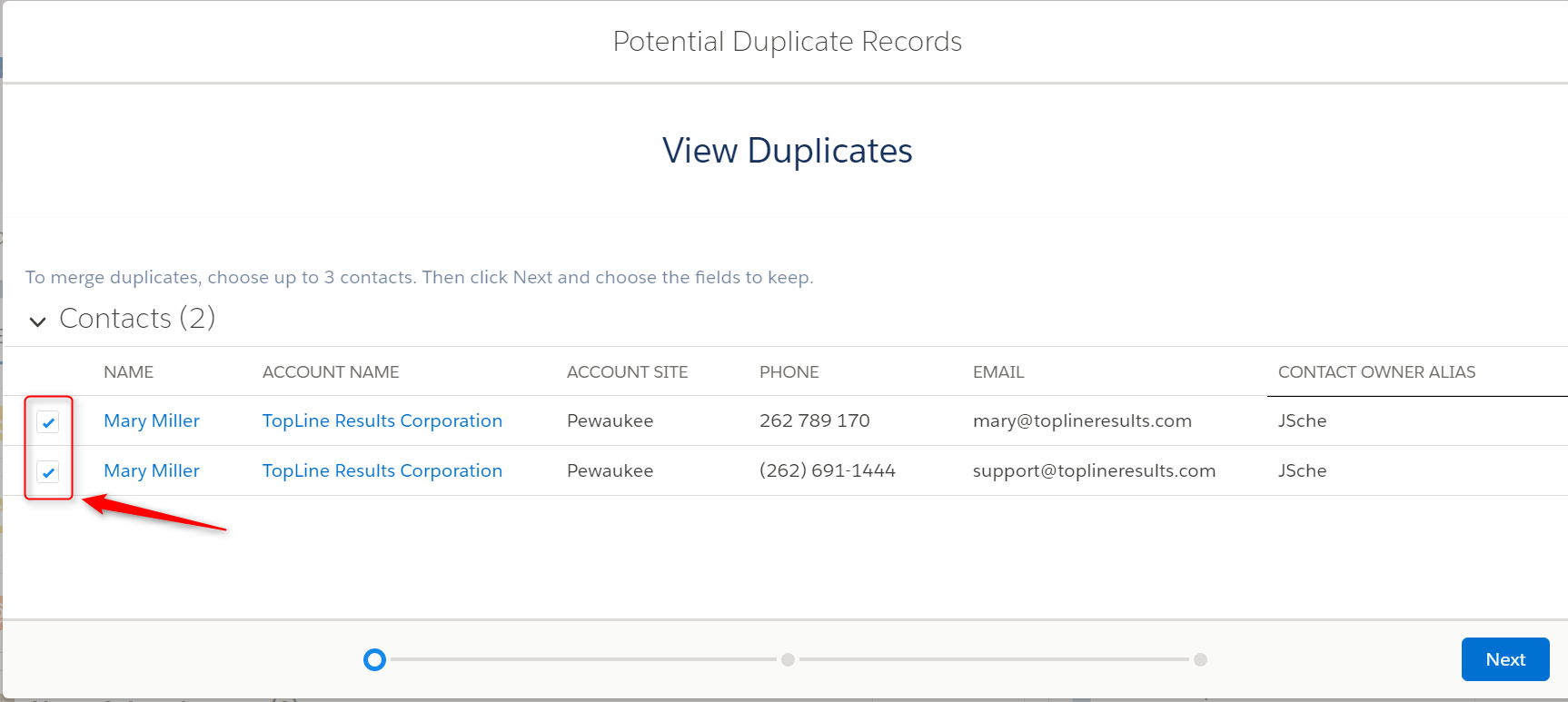
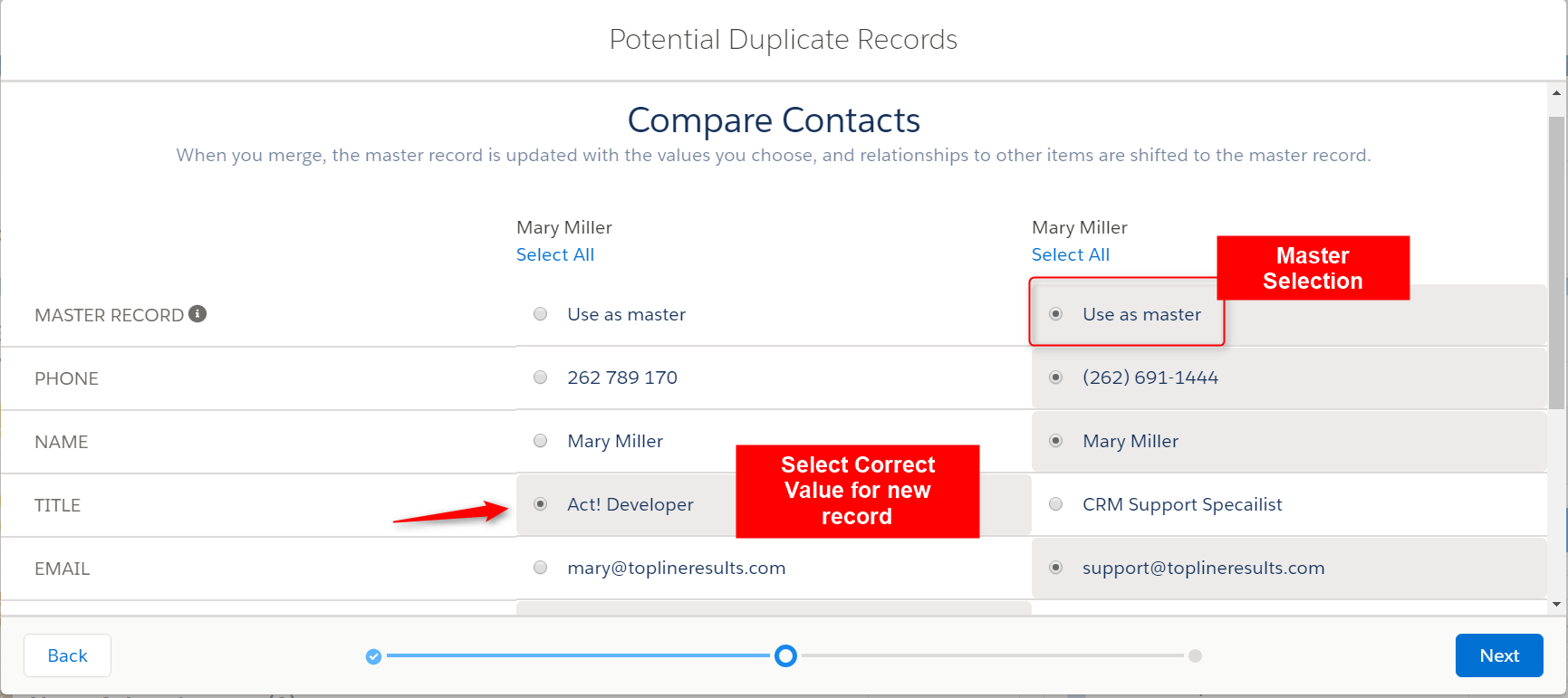
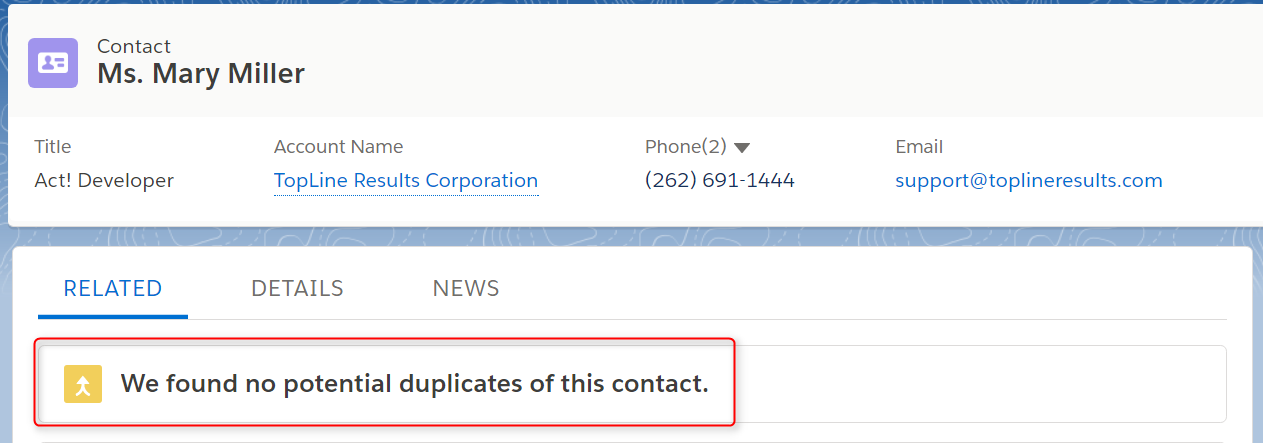
You must be logged in to post a comment.