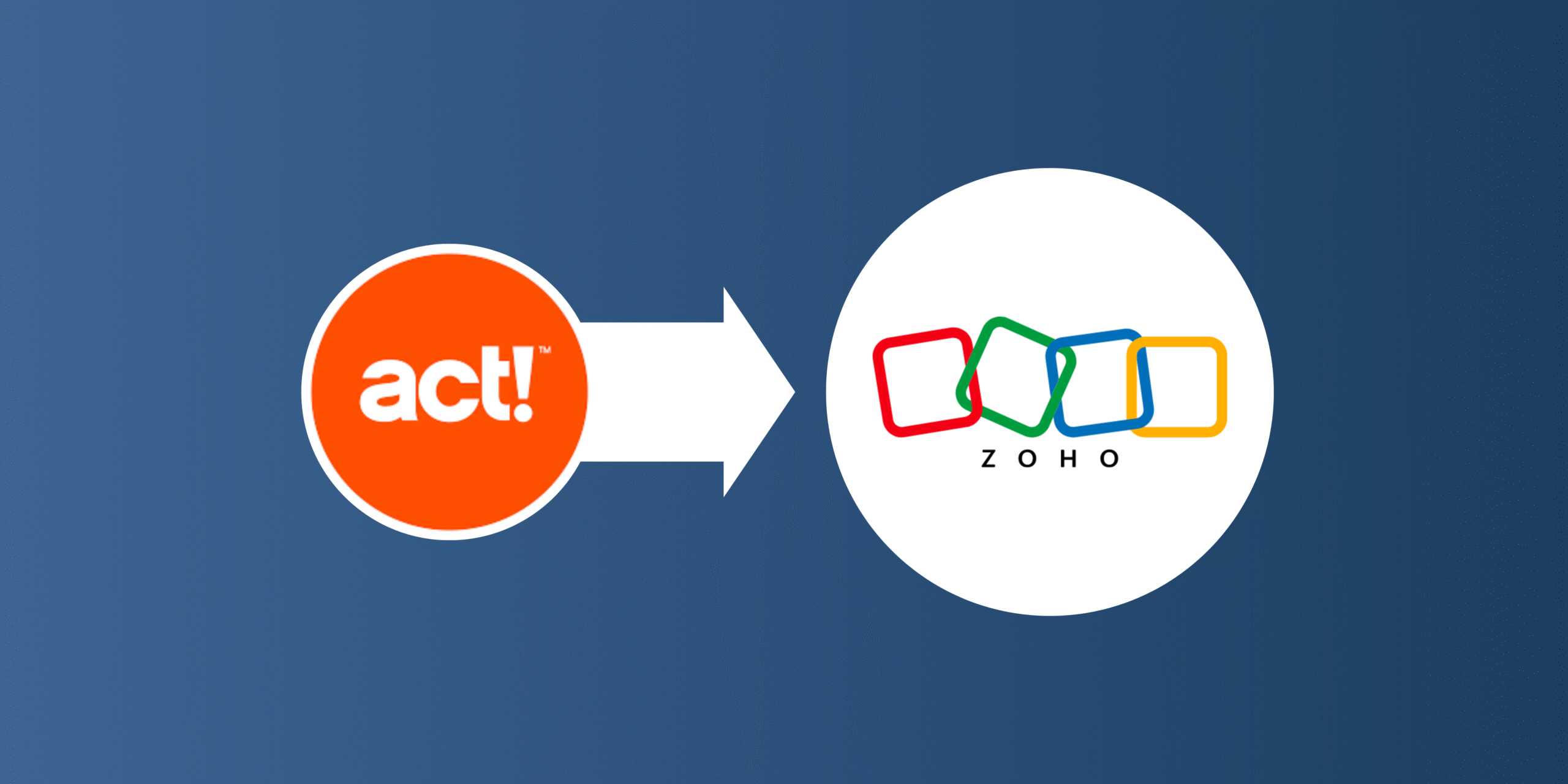Here at TopLine, we frequently have customers who started with Act!, but want to transfer to a CRM that makes it easier to structure and relate data, handle duplicates, and put together simple views and reports. We’ve found Zoho to be a great solution for customers who want a simple, easy to use CRM with a friendly user interface and soft learning curve.
If you’re looking for help with building your new Zoho database or transferring data from Act! to an existing Zoho instance, TopLine is happy to help. If, however, you’re the one in charge of doing the data transfer, this article will provide some tips on how to make the data transfer as smooth and clean as possible.
Before You Start
Plan Ahead
Before you start the data migration, it’s important to plan ahead. A data migration can take a few days, and during that time, users won’t be able to add any data to the Act! database and won’t have a Zoho database to access. Make sure you schedule the migration for a time where users won’t need as much access, and that users are aware of how they should be tracking data while the system is down, and what they can and can’t do with Act! while the data is being transferred.
Document
Documentation is an incredibly important part of the data migration process, and it’s something you should maintain before you get started all the way through to the end of the import. Before you get started, write down your field mappings – what field in Act! goes to what field in Zoho. If there’s a dropdown in Act!, make sure you know what options from Act! map to the options in Zoho. Take note of any formatting that’s required in Zoho, any data that needs to be split, and what you do and don’t plan to migrate.
By documenting these details ahead of time, you’re not just making sure that Zoho will have the data and structure that’s going to help your users. You’re also reducing the risk of forgetting important details, or having to wait on answers to questions about what field goes where.
This will also help remind you of your thought process later in. If a field isn’t filled in Zoho, or a field didn’t come over from Act!, documenting now will mean you don’t need to try and guess what didn’t come in later.
Exporting the Data
Data Preparation
Where possible, clean up your data in Act! before you start the migration. The data migration starts once you start pulling data out of Act!. By cleaning the data up ahead of time, you reduce the amount of time users are left without a system. Deleting records that you don’t want imported into Zoho, cleaning up option sets, and formatting values are all ways that you can clean up the data before it’s brought into Zoho.
While some of the items can be done more easily in Act!, it’s still important to check your data in Excel before it gets imported. Here are a few common areas where data needs to be cleaned up before it can come into Zoho:
-
- Option Sets
-
-
- In Act!, you can typically write in additional options. This isn’t available in Zoho, so you’ll need to be sure that the dropdown values from Act! match your options in Zoho. Remember that Zoho dropdowns are also case-sensitive.
-
-
- Data Types
-
-
- If you’re looking to add more structure to your system and take fields that were text in Act! and turn them into numbers, dates, or other data types in Zoho, make sure that the data is formatted correctly before you import it into Zoho. Take note of what the field type is in Zoho, and make sure the data is formatted consistently before bringing it in. A date field shouldn’t have one date as 12/31/2025 and another as 31/12/2025.
-
-
-
- URLs need to have at least [domain].[top-level domain], so while “google.com” and “www.google.com” work, just “google” will not.
-
-
-
- Email addresses need to follow the [username]@[domain].[top-level domain] format, so “johndoe@google.com” works, while “johndoe”, “@google.com”, and “johndoe@google” do not.
-
-
-
- Lookup Fields need to point to either an existing record or a record included in the import. While each table should be imported in its own sheet, if you include all of the files in the same ZIP file you can reference new records within the file across sheets. When doing a data migration, you can specify what field to point to when linking the records together. For instance, you can add a custom ID field to a table and use that as a reference point during the import.
-
-
- Required Fields
-
-
- Take note of what fields are required for the modules you’re importing into, and make sure they’re filled in on your import sheet. If they’re blank, either remove those rows, or add in text to indicate the field was blank in Act!.
-
For more information on what characters are allowed, what fields are required, and how to format data, see Zoho’s Migration Checklist: Migrating Data | Online Help - Zoho CRM.
Exporting the Data
If you don’t have it already, we recommend using Keystroke Dash to pull your data: Keystroke Dash - Keystroke.ca - World's #1 Act! Reseller. Dash is a useful tool for getting all of your data from Act, including the ID fields and relationships between tables. When exporting data, you’ll only want to go back a few years for activities and history, however you’ll want to pull all of the fields from Act! that you can. This way, if you need to include data that wasn’t in the original plan, you’ll have it available later on.
Finally, make sure to keep a copy of the raw, exported Act! data separate from your import sheets. Again, this is a useful point of reference down the line, and it gives you a place to pull data from if additional fields are needed.
Importing Data
Your import templates should always be based on an exported sheet from Zoho for the table you’re looking to import. This ensures you have the right fields, with the right names, present in your import.
In addition, if you’re importing any Owner or User Lookup fields, be sure to export the list of users, and include it in your import files.
Each module being imported should be in its own CSV file, with all of the files zipped together for the import. Again, keep a copy of your import files so you have them available for reference.
Once you’ve done the data import, check your data. Count the records based on different criteria and note any discrepancies. For instance, if there are more Contacts in Act! than in Zoho, it may be because the records in Act! didn’t have a last name and so weren’t brought over.
Migrating data is an essential part of upgrading your CRM, making it easier for users to adopt a new system. The process requires planning, attention to detail, and effective communication to be successful.
If you have any questions, or want help with your data migration, TopLine Results is happy to help. Contact us here!