It’s always good to have a backup. With enough people and time, someone will inevitably delete something they should not have, overwrite something essential, or otherwise cause some database-wide catastrophe.
In such cases, it is important that your organization has a plan to recover from such backups. Just as importantly, your team needs backups of your system that can be used to restore the system to a working state. Thankfully, if you are using Microsoft’s Dynamics 365/Power Platform environment, you have several safety nets to ensure robust data backup options.
As such, let’s review a few options for backing up your Dynamics 365/Power Platform environment.
Automatic Backups
Microsoft’s Power Platform automatically creates continuous backups of the Power Platform environment. These backups will capture your data structure (tables, fields, etc.) and the data within your system (individual Contacts, Accounts, etc.).
These regular backups are generally held between 7 and 28 days (based on Microsoft’s Guidelines) and are usually accessible within 30-minute increments.
These backups do not need to be specifically enabled. They provide an essential and always-active safety net for organizations within a Power Platform environment.
Manual Backups
Microsoft’s Power Platform allows administrators to create manual “Restore Points,” which act as a point-in-time manual backup of the Power Platform environment. By creating these manual backups, administrators are able to go beyond the standard backup cadence of the automatic system backups or to create a “named” backup to clearly identify a point in time to restore to.
This can be used for Admins to make a backup just before making major changes or updating massive amounts of data so that if any major issues arise, then they can restore it precisely before those changes were made using the named manual backup.
However, please note that manual backups are also subject to retention periods and will automatically be removed based on Microsoft’s Guidelines.
Creating Restore Points
To create a manual backup restore point, a user with sufficient permissions should go to admin.PowerPlatform.microsoft.com, open the desired environment’s “Details” page, and then select the “Backup + Restore > New manual backup” button from the ribbon:
The User will then be prompted to provide a name for the new restore point and will be notified when the restore point has been successfully created.
Please review Microsoft’s help documentation for more information.
Other Options
Although the standard backup options provide a good safety net so organizations can recover from issues, it is worth noting that the standard backup options within the Power Platform cannot be downloaded locally and remain only online. Because of this, there is no direct way to keep a restore point longer than the current 28-day retention period.
Some organizations may desire or require that local backups be available. In such a case, a few alternative options are available.
If your organization is mainly concerned with capturing certain data sets at specific points in time, then Microsoft Dynamics 365’s “Export to Excel” feature may be sufficient to capture those data sets, which can then be downloaded and stored locally.
Alternatively, a restore point can be restored to a sandbox environment, and thus, the desired backup can be maintained as a sandbox environment indefinitely. However, since sandbox environments consume data and file storage capacity, this option may not be ideal as a long-term solution.
Finally, Microsoft AppSource offers 3rd party solutions that can assist with locally backing up your Power Platform data and can accommodate other backup and restore requirements.
Restoring from a Backup
Although this article will not cover the restoration process, please note that restoration should always be done carefully and thoughtfully. If you find yourself in a position where you need to restore from a backup, please contact your Microsoft Partner to review and discuss before beginning any restore actions.
Ensuring that your organization has a disaster recovery plan and proper backups is a key part of ensuring your organization can maintain service and protect the data and resources that matter to you.
If you are looking to develop and flesh out your Microsoft Dynamics 365 for Sales disaster recovery plan or are looking to enhance your usage and knowledge of the Dynamics 365/Power Platform systems, please reach out to us at info@toplineresults.com or call us at 800-880-1960.

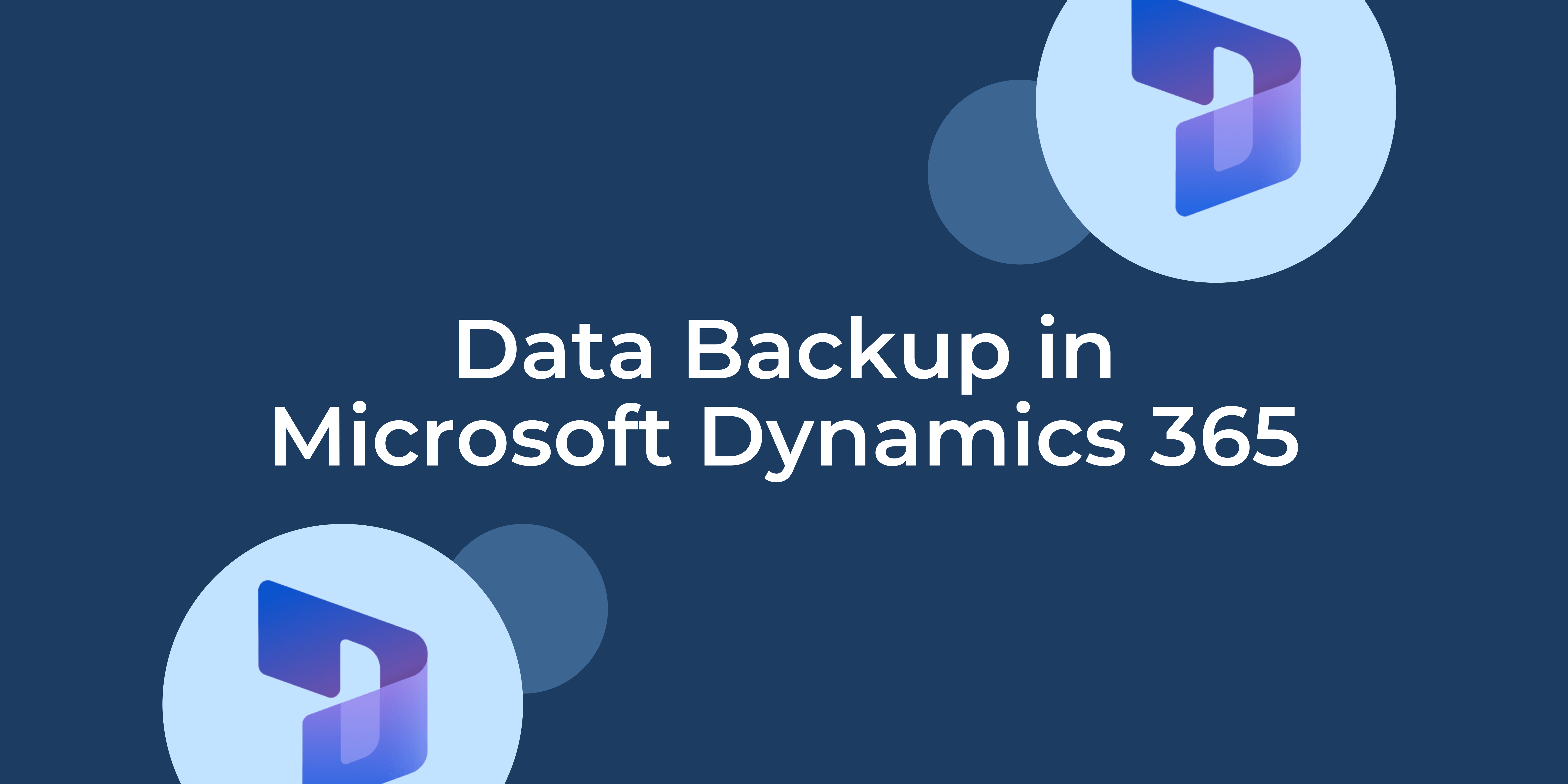
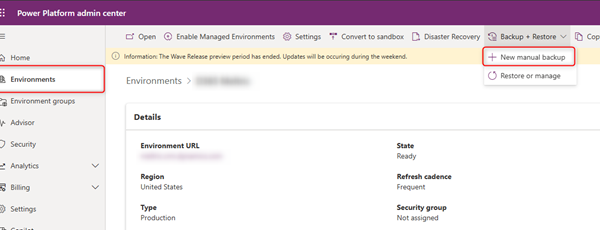
You must be logged in to post a comment.