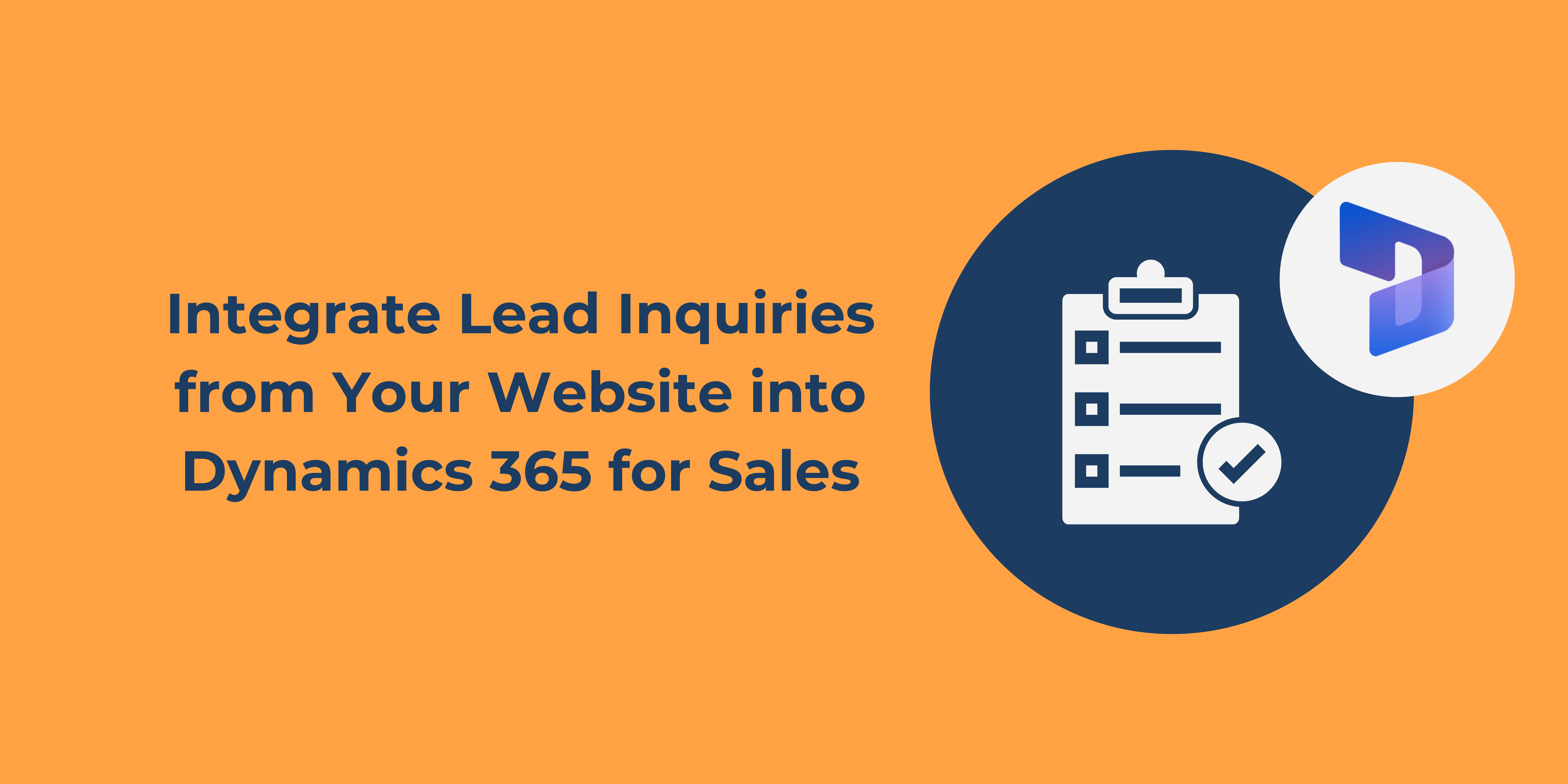The speed of capturing and responding to customer inquiries from your website is a critical factor in growing new customers and sales. If a website visitor takes the time to submit their information, they have shown an interest and are open to receiving more information or engaging further with your sales team! Taking that information and automatically creating and assigning a lead in Microsoft Dynamics 365 Sales will streamline the follow-up process and enhance customer engagement.
In a CRM system, a lead represents potential business. To optimize lead management, it is essential to add inquiries as leads first and foremost. Integrating your website forms with Dynamics 365 allows leads to flow directly into your CRM, eliminating manual entry and reducing the risk of data loss.
Here are a few ways we help customers set up webform integration with Dynamics 365 using 3rd party connectors:
Zapier
Zapier is a third-party connector that allows data transfer between systems. Using a WordPress form and Zapier, you can transfer information from the form and auto-create a lead in Dynamics 365. You can also store historical form data in Dynamics 365 with additional configuration.
Gravity Forms
Gravity Forms is a WordPress plugin used to create forms for your website. Use Gravity Forms to replace the current WordPress forms on your website and configure the CRM integration included with the tool. As a result, you auto-create leads in Dynamics 365 directly from a completed Gravity Form. Voila!
Elementor
Elementor is a page builder with a form widget that allows you to create forms on your website. If you are using Elementor forms for WordPress on your website, it's possible to integrate with Dynamics CRM by using an additional WordPress plugin that is easy to set up and free, depending on your needs. The outcome is leads in Dynamics 365 which were auto-created from your Elementor form. Fantastic!
Microsoft Forms
Microsoft Forms is a tool available to Microsoft 365 customers with many uses, including easily collecting lead information on your website. Using Power Automate Flow's Dataverse connector, you can auto-create and update leads in Dynamics 365.
Note that whichever integration option you choose, you can also store historical form data in Dynamics 365 with additional configuration.
Other notable considerations when automating lead generation are:
Lead assignment
- Do you want to assign the lead to a sales rep based on geographic location, inquiry type, or some other trait? Or ...
- Do you prefer to have all leads assigned to a manager who then distributes them to the sales team?
Follow Up
- Do you want to send an email notification to the sales rep when a new lead comes in?
- Do you want to create dashboards to track new lead status?
- Or both?
Analytics
- How will you measure leads received from the website?
- How will you measure lead conversion rates?
- How will you measure which forms generate the highest quality leads?
- What are the options for refining lead generation strategies?
When you auto-create leads in Dynamics you will streamline the sales process, enhance the team's efficiency, and provide data to measure and predict outcomes. In the end, the goal for almost every organization is to drive profitable growth, and this strategy is easy to implement!
Are you ready to become more efficient? Contact us today to learn how we can help you integrate your website inquiries into MIcrosoft Dynamics 365 for Sales and maximize your sales potential!
Contact us or call 800-880-1960 or email info@toplineresults.com We look forward to hearing from you!