Staying connected on the go is essential for both business and personal life, and Zoho CRM Mobile features provide powerful ways to stay connected effortlessly. However, even seasoned users might overlook some of its valuable features. In this blog, we'll explore 11 hidden features within Zoho CRM Mobile that you may be missing out on, which can boost your productivity and give you an edge in managing your customer relationships anytime, anywhere.
Features
Before we dive into the specifics, it's important to know that Zoho CRM Mobile can be more than just a basic companion to the desktop version. With these often overlooked and underutilized features, you can help unlock its full potential and better manage your customer relationships on the move. Let's take a closer look at some of the features you should be taking advantage of.
1. Sorting and Grouping Fields In The List View
Sort and group records based on a single field, alphanumerically or by option set value. This helps you organize your data by specific categories or priorities, making them easier to navigate.
2. Changing List View Fields
Customize your list views by selecting the specific fields you want to display. This allows you to focus on the most relevant information at a glance, making it easier to manage your data on the go.
3. Setting Global Search Fields
Customize the global search by selecting up to four fields per module that are crucial for your business. If these fields aren't set, they won't be searchable, so it's important to configure them to ensure you can find the exact records you need efficiently.
4. Smart View And How To Use It
Smart View filters your records to show the most relevant data first, with the ability to toggle this feature on and off at the bottom of each. This helps you focus on essential information without sifting through unfilled fields.
5. Setting The Default Tab Opened On Records
When opening a record, choose which tab you want to see first: the Related or Details tab. Setting a default tab helps save time by streamlining your workflow for each record.
6. Creating Records From The Map View
Create new records directly from the map view, making it easy to add leads or contacts based on their location. This is particularly useful for field sales teams who need to log data on-site.
7. Changing The Default Map App *IOS Only
Change the default map app to your preferred navigation tool, such as Google Maps or Apple Maps. This ensures you always get directions using the app you're most comfortable with.
8. Setting The Default Service When Making Calls *IOS Only
Set your preferred call service, such as your standard phone service, FaceTime, or Skype. This gives you flexibility in communicating with your clients and ensures consistency when calling.
9. Creating And Editing Records Without An Internet Connection
Even offline, you can create and edit records, with changes syncing automatically once you're back online. This ensures your work doesn't stop, even in areas with poor connectivity.
10. Searching For Records Directly From Your Phone *iOS Only
Search for records directly from your phone's home screen using spotlight search on iOS. This quick access saves time and instantly lets you pull up important information.
11. Using Zoho Records As Caller ID *IOS Only
Integrate with your phone's caller ID to display relevant CRM records when you receive calls. This helps you recognize important clients or leads immediately, giving context before answering. Phone numbers should be stored in international format for Caller ID to work.
In today's fast-paced business world, having the right tools at your fingertips is essential, and Zoho CRM Mobile provides just that. By uncovering and utilizing these 11 hidden features, you can ensure that you're staying connected on the go and maximizing your productivity and efficiency. These features are about making your life easier and helping you manage your customer relationships more effectively, wherever you are. So, why not give them a try? Explore today and see how much more you can get from Zoho CRM Mobile.
Want To Get Started with Zoho CRM Mobile?
Zoho CRM Mobile can be downloaded for Apple and Android devices from the App Store and Play Store. If you'd like to learn more about the CRM Mobile features shown in this blog, check out Zoho's Knowledge Base articles.
Not sure where to start? TopLine Results' team of CRM experts can help, contact us here.

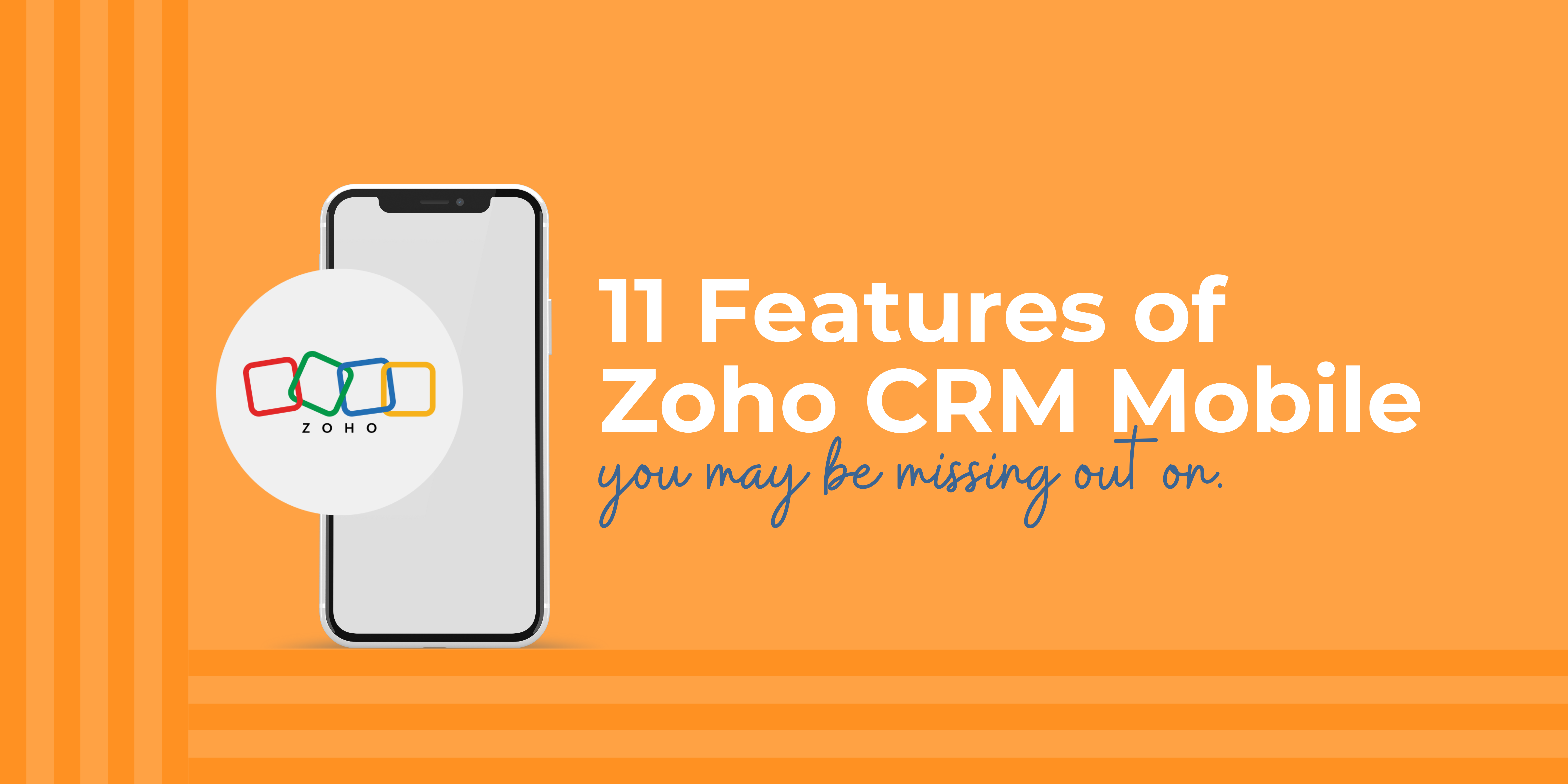
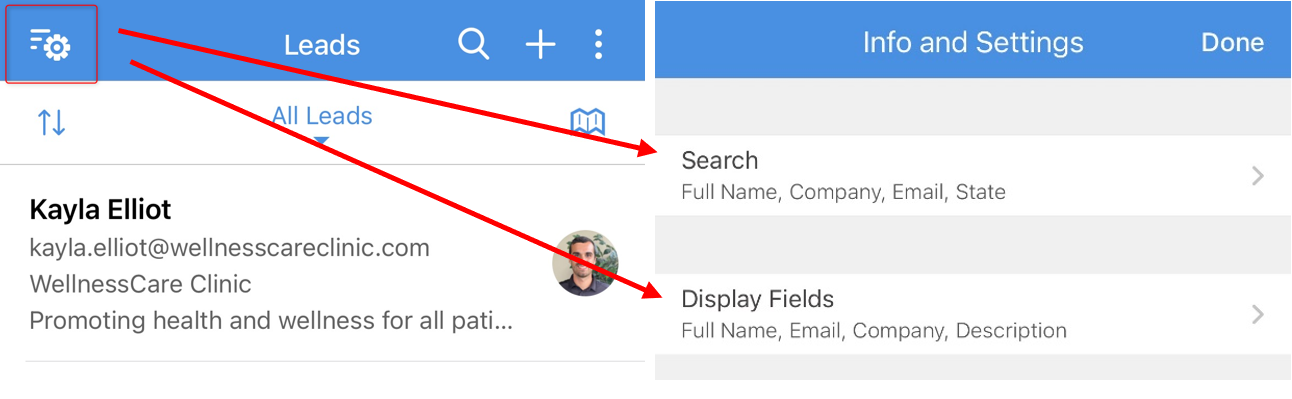
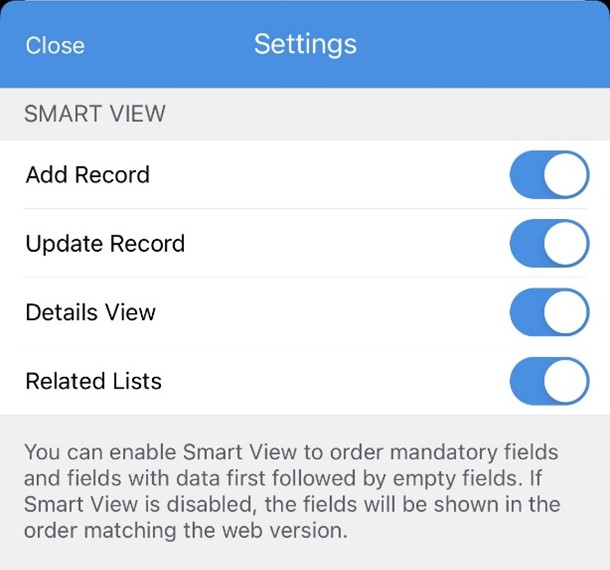
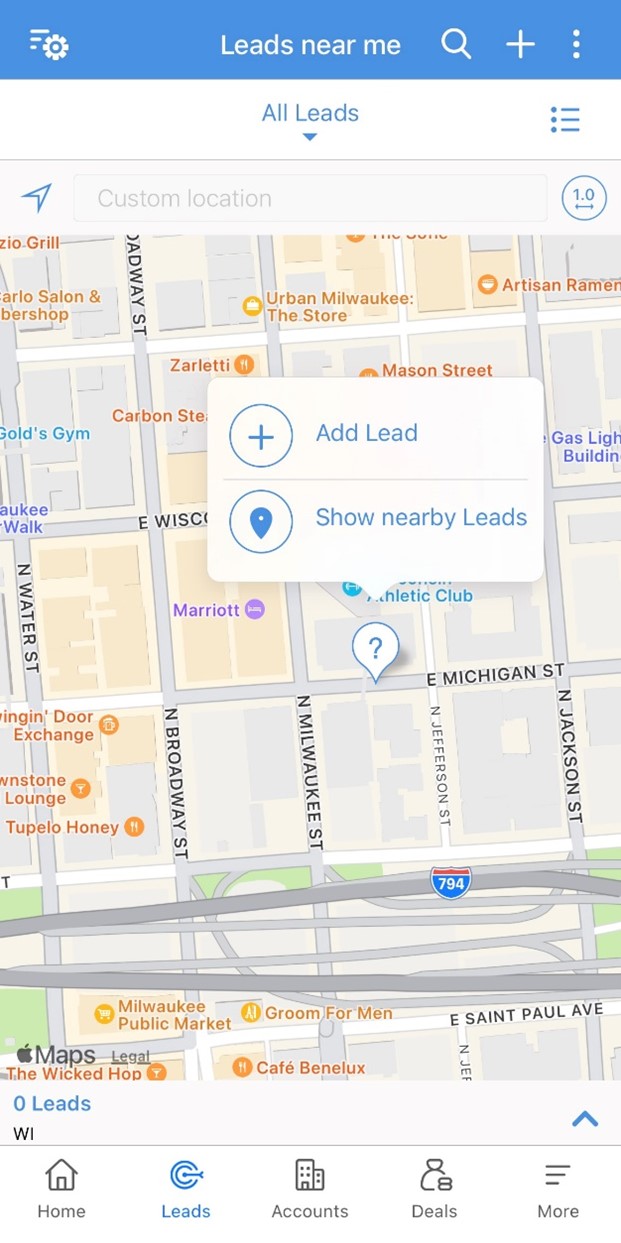
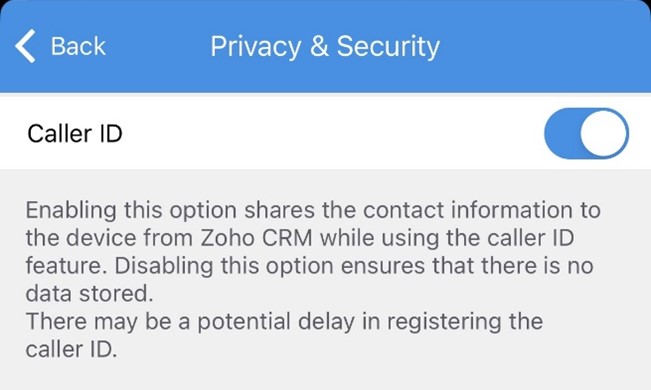
You must be logged in to post a comment.