As you continue to use your CRM system, creating duplicate records is nearly unavoidable. You can take some practical steps to try and prevent creating duplicates such as checking if a record exists before creating it or forcing some fields to be unique. However, once the duplicate records are in the system, you need to deal with them. Otherwise, they could cause inaccuracies in your reports or confusion among your users.
Zoho CRM offers a few out-of-the-box deduplication tools, but there are still important considerations when performing these merges.
If you identify a duplicate in your system, you can either deduplicate the individual records or attempt to deduplicate the entire table.
Merging Individual CRM Records:
The per-record deduplicate option is beneficial when you have a specific example of two records that should be merged, or you can use it to merge a few records quickly instead of waiting for the system to complete the full-table deduplication check.
Searching for Duplicates
To merge individual records, open the record’s “Details” view. Then select the ellipsis (…) menu and select the “Find and Merge Duplicates” option.
Once selected, this option will open another menu to identify the criteria you wish to use when finding possible duplicates. This will usually add in some helpful defaults such as matching name, email, etc. However, you can modify the criteria to whatever best matches your CRM and your scenarios.
One important consideration is whether you select the “Match any of the criteria below” or the “Match all criteria below” option. This toggle will determine if you find possible duplicates, if they match any of the criteria you selected, or if only items that match all criteria are found. Generally, using the “any” option will help you find a larger pool of potential duplicates. However, if you find that you are getting too many “false positives”, it may be beneficial to select the “match all” behavior or to modify your criteria.
This search will return any matches at the bottom of the menu. Then you can select the records you wish to merge.
Merging the Duplicates
The next menu will allow you to select the fields that you would like to keep from either record that will transfer over to the new record. Fields where the data from both/all records match exactly will not ask for which value you would like to keep. This is because there is no difference between the options.
The “Master Record” is the record that will remain "active". Any records you do not select as the master will remove once their data merges into the master record. Please note that the record that is selected as the “Master Record” can be significant. For some hidden fields, the value used will always be the value of the “Master Record”. This can come up when dealing with some records that are being synced to and from other apps within the Zoho ecosystem.
As an example, the Zoho Books to Zoho CRM integration can do a 2-way sync. It will sync some contacts from Zoho Books over to Zoho CRM if they don’t already exist. The record created in CRM from the integration has a hidden field. It helps the integration tie that newly created contact back to the Zoho Books system. Because of this, when merging records, if you do not select the record that is syncing with Zoho Books as the “Master Record”, it will overwrite this hidden field. It can also cause the integration to no longer recognize that it should be syncing to the related record in CRM.
Hence, if the records involved in a merge are tied to an integration, we recommend selecting the record that should maintain the connection in the integration as the “Master Record”.
Once you have selected your preferences, you can select the “Merge” button. This will then ask to confirm that you would like to merge the records and provide additional reminders.
Table-wide Deduplication:
The table-wide deduplication process allows you to search for any duplicate records within an entire module in Zoho CRM (such as Contacts, Leads, etc.). This option is best for periodically cleaning up any duplicates in your system. You don’t need to know about any specific duplicates before this deduplication process runs. Additionally, it can quickly help your team identify duplicates moving forward. This process will automatically merge any records that are exact matches. Then it will prompt you to select which fields you would like to keep if there are any conflicts.
Performing a Duplicate Scan:
To perform the deduplication scan, navigate to the list-view for the table/module you would like to deduplicate. Then select the “Actions” menu, then the “Deduplicate” option.
A menu will open for you to identify the fields you want to use for finding duplicates. This menu is currently a bit more restrictive than the “per record” merge options since you can only deduplicate based on a few out-of-the-box options and “unique” fields. Additionally, selecting more than one option will use “find records where all fields match” logic. However, you can mimic the “find records where any fields match” by selecting each option one-at-a-time.
Once you have completed your configuration, you can select the “Find and Merge Duplicates” button to launch the merge. Zoho CRM will then attempt to automatically merge any records that are exact matches. If there are any conflicts, Zoho CRM will gather them together so the user can determine how specific records need to merge using the same interface as the “per record” merge above.
Final Considerations:
When considering who within an organization should be performing these merge operations, it is worth noting that “Find and Merge” functionality is a permission that is set based on a user’s security role. To perform this merge, the user needs to have the “Edit” and "Find and Merge" permissions for the modules.
Additionally, records that are not the “Master Record” will delete once the merge is complete. However, these records do not go into the Zoho CRM Recycle Bin and are thus un-recoverable once merged. Since all the related records are transferred over to the “Master Record”, this deletion only applies directly to the non-master records involved in the merge operation.
Cleaning up duplicates will help your team avoid anomalies in reporting as well as confusion over conflicting information. Duplicates may also cause users to miss critical information for follow up. If you’d like assistance with deduplication, data quality, or more tips to get the most out of your Zoho CRM environment, we can help! Give us a call at 800-880-1960 or email info@toplineresults.com!

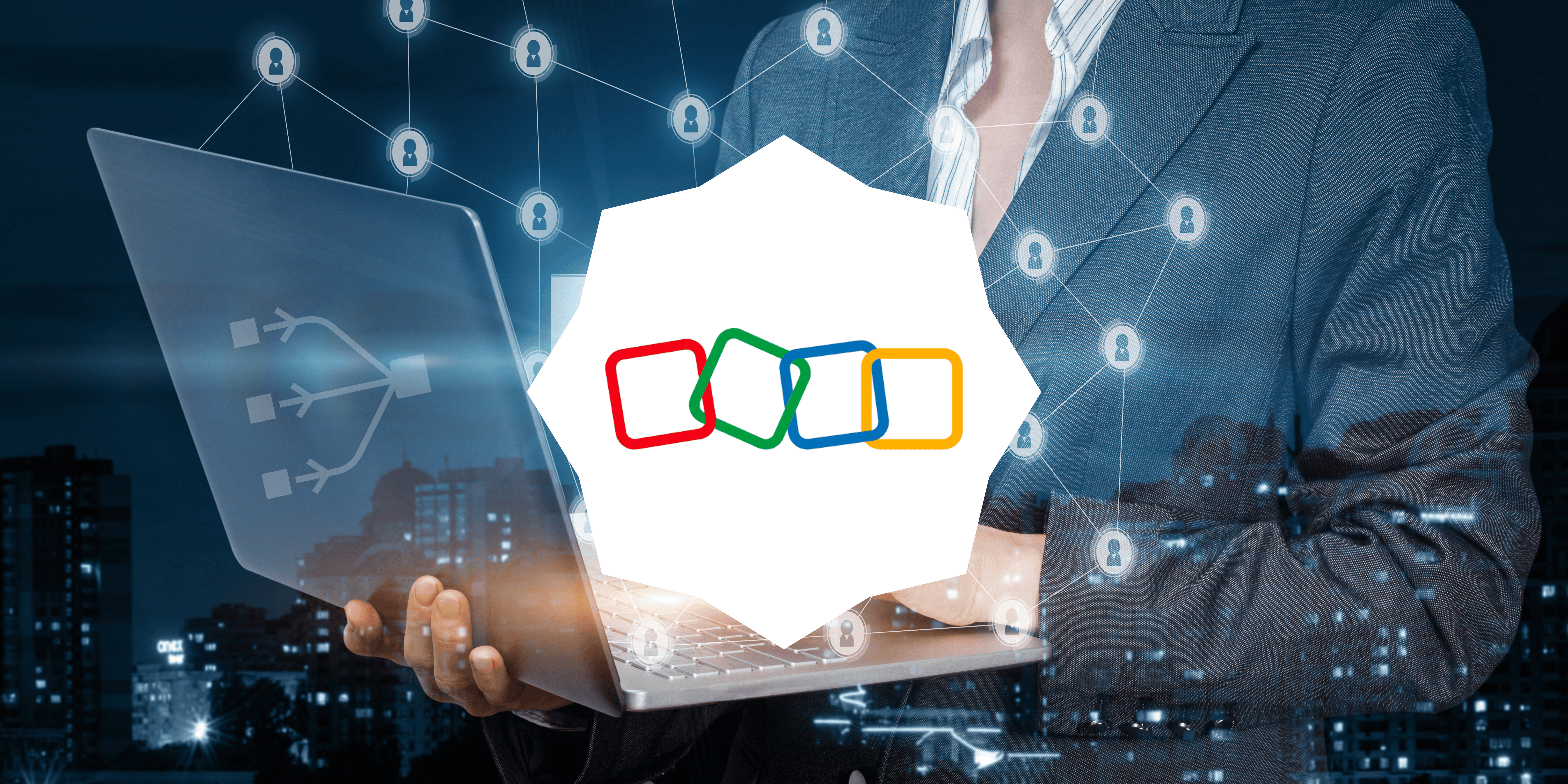
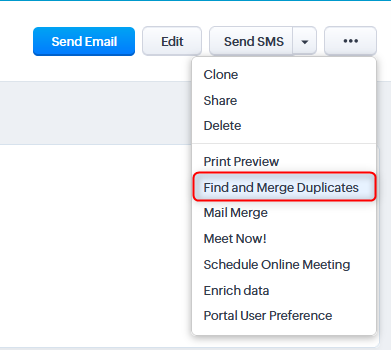
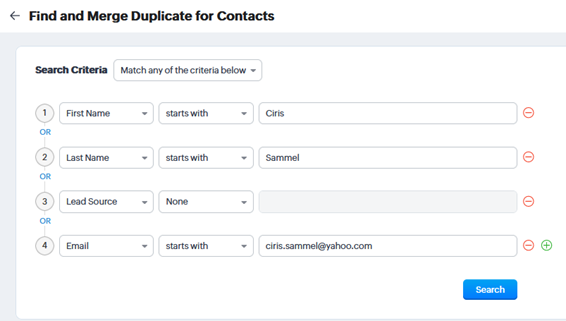
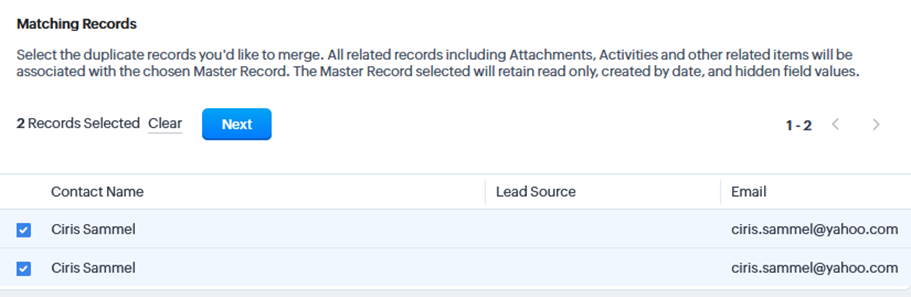
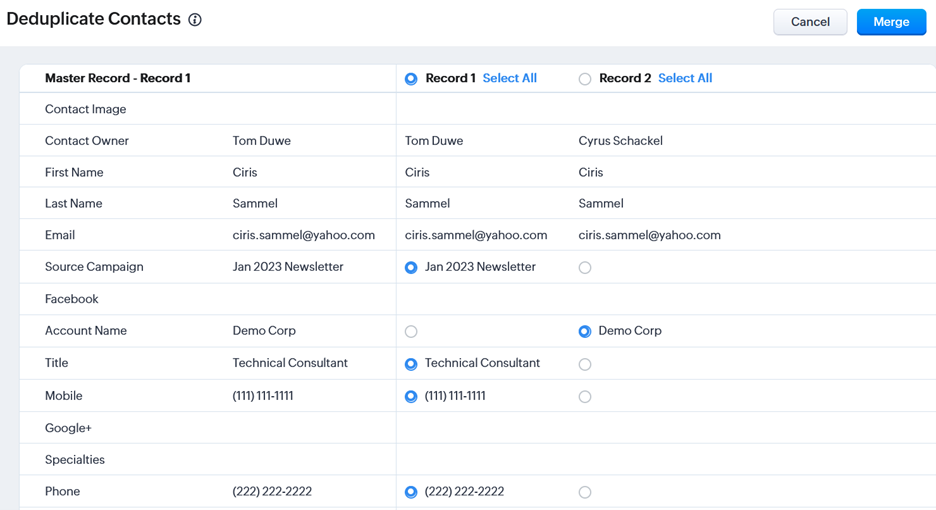
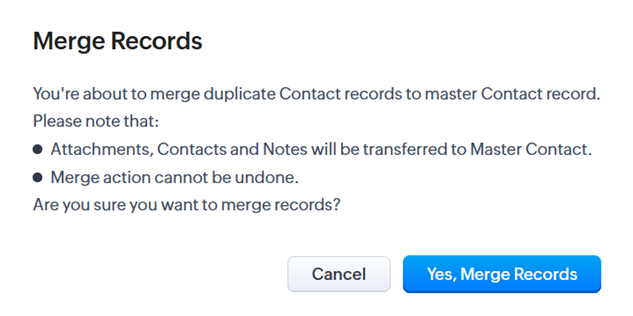
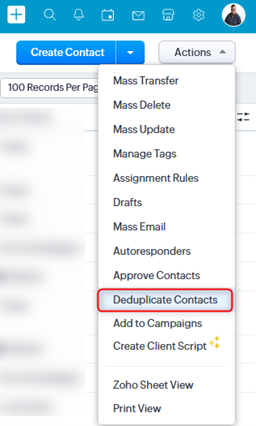
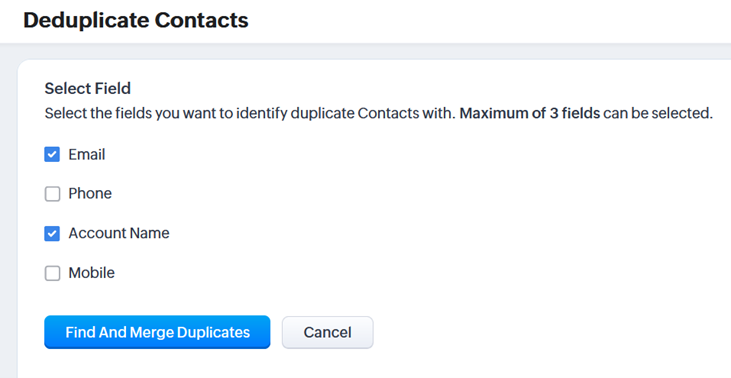
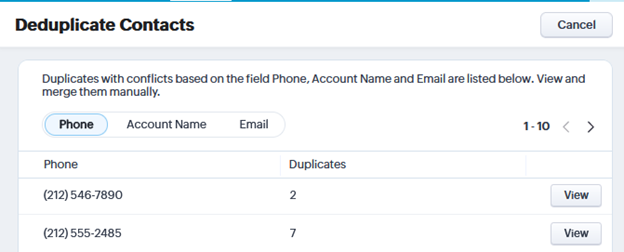
You must be logged in to post a comment.