Sending an automated text message to your CRM leads or contacts is becoming increasingly popular in digital marketing. People may not read all their emails, but they do read text messages. Sending text messages using CRM seems like a daunting technical challenge when you first start looking into it, but with the help of a product like Twilio, it is less difficult.
The easiest way to send an SMS message is to use a product like Twilio through an automation app such as Microsoft Power Automate. After you set up a Twilio account and get your API keys, it takes almost no time at all to start sending messages. This is because Twilio has a connector built into Power Automate that allows you to easily send these messages without writing a single line of code. You simply fill out a few boxes, and you are up and running.
Here is a brief list of steps to take:
- Sign up for a trial Twilio account. This simply involves going to their website and signing up and then requesting a trial phone number. The steps are easy and only take a few minutes.
- Create a new Power Automate flow. In my example, I am going to trigger this flow manually, however in real life you would set this up to run when a certain event happens. An example, you might want to trigger this flow when a new support case has been created or when a case has been resolved.
- Add a new Power Automate step. Choose the Twilio – Send Text Message (SMS) step. It will ask for a connection name. You can enter anything for the name as this is just for your reference. You will enter your Twilio Account Id and Access Token which you will have received when you set up your account.
- Next, select the phone number that you were assigned, and enter a phone number for the person to whom you wish to send your message. Then create the contents of the text message.
- That is it! When your flow is triggered, the text message will be sent.
The process of sending a basic text message could not be easier. Of course, what I have just shown is the simplest possible scenario. You may want to have a dynamic message where you merge in the person’s name, or your trigger may involve more complex logic. This is where our expertise at TopLine Results comes in. We can take what I have just shown and turn it into a full solution.
There are other ways to send text messages, as well, that do not involve Power Automate, such as writing a D365 plugin. This is more complex to implement but will give you more flexibility. We are experts at this as well.
To learn more about how we can help you implement a text messaging solution in your system, give us a call at 800-880-1960, or email us at info@toplineresults.com.


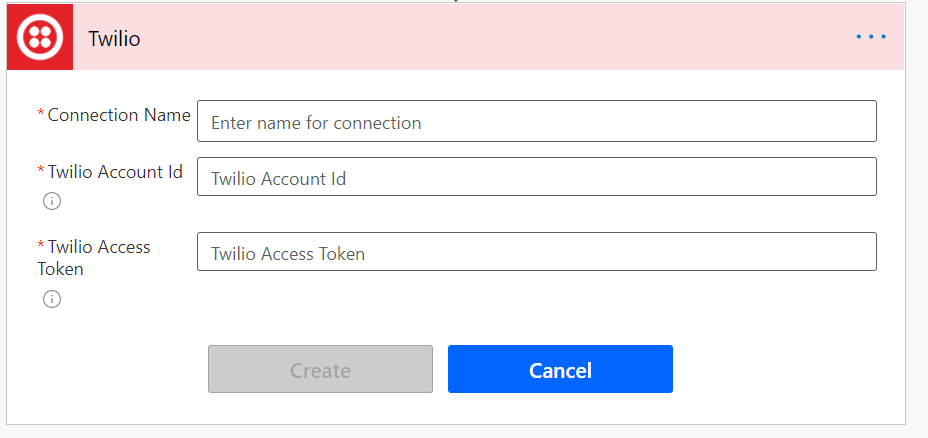
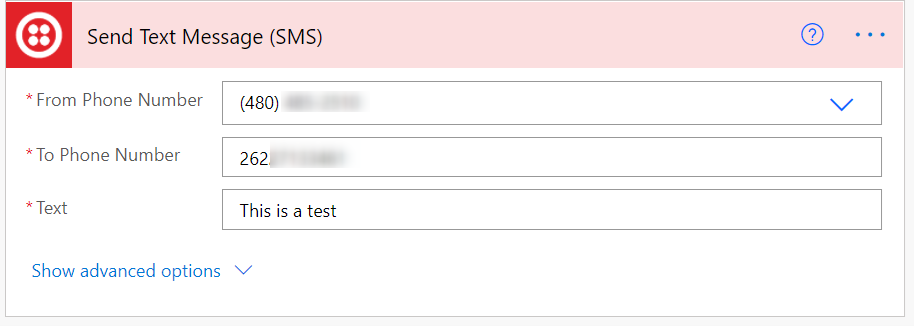
You must be logged in to post a comment.