Personal views are one of the most useful productivity features in Microsoft Dynamics 365, allowing you to easily save the queries you use most often for quick reference. If you find yourself repeatedly creating the same searches within your database, such as looking for all of your accounts in a certain state, it makes sense to create a saved personal view.
However, over time you may find that your list of personal views is getting too long, which will diminish the productivity gains of having a quick access to a view. If it becomes difficult to find the views you need most, or that specific views are no longer relevant, you may wish to clean up your list of views. Dynamics 365 offers two options for cleaning up your personal views: deactivating and deleting. While deactivating or deleting personal views isn't difficult, it may not be obvious how to do so. Below are the steps necessary to deactivate a personal view.
Navigate to the "Advanced Find" icon on the top right-hand side of the navigation ribbon.
The Advanced Find window will open.
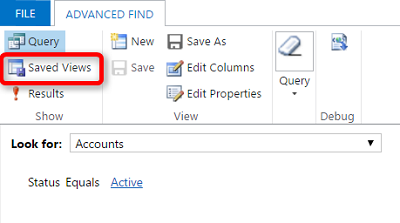 Check the view(s) you wish to deactivate, and then click on the “Records” icon near the top of the Advanced Find Window.
Check the view(s) you wish to deactivate, and then click on the “Records” icon near the top of the Advanced Find Window.Now the view(s) you selected for deactivation will no longer appear in your list of views. If you are sure you no longer need a view, you may also click on the garbage can icon in step 5 to delete the view permanently. The advantage of deactivating a view rather than deleting is that the system will save the view and you have the option of restoring it in the future if you find that you need it again. Whether you choose to delete or deactivate a view, it is important to clean up your active view list and remove the views you no longer need. This will make it easier to locate the views you need so you can use CRM more productively and get your work done more efficiently.For additional assistance with using views in CRM, or for help with other features of your Microsoft Dynamics CRM system, contact us at info@toplineresults.com.
About the Author
Jennifer Scheidegger is a CRM Consultant for TopLine Results. Jen specializes in developing CRM databases for clients and supporting Microsoft Dynamics 365, Salesforce and Pardot.

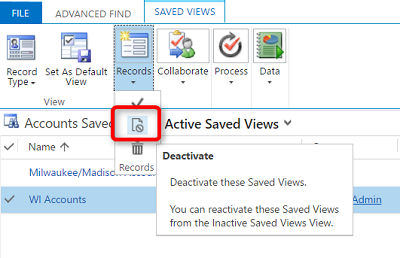
You must be logged in to post a comment.