Replying to work emails has increasingly shifted to mobile devices. Many of these messages and replies are important to track and share with your organization. In the following example, I will discuss how to reply to an email from your mobile device using the Outlook app and show the option to link it to Dynamics 365. (Be sure to download the Outlook app from your app store.)
Email is a default app for all mobile devices. However, it does not include the ability to track back into your CRM system. To do so without an app, you would need to wait until you open Outlook on your computer, then go to the Sent Folder and track emails from there.
By installing the Outlook App on your mobile device, you will have the ability to use the add-in for Dynamics to track email back to your database!
Once you have downloaded, installed, and set up the Outlook app, launch the app and navigate to your Inbox. Open an email and select the ellipsis to reveal the option for Dynamics. If you do not see Dynamics 365, select the More Add-Ins button and click the + to enable it.
The system will connect, authenticate, and find the contact record in CRM. Next, simply click on the ellipsis next to the contact’s name and choose "Set Regarding." This action will allow the email to be tracked back into your CRM database!
Close the window, reply to the message, and send…so easy!
In CRM, on the Dynamics contact record, you can see the email message and response.
TopLine Results prides itself on helping organizations improve productivity and drive growth by implementing relationship-building solutions for CRM and digital marketing. Contact us to find out how we can help you! info@toplineresults.com or 800-880-1960.

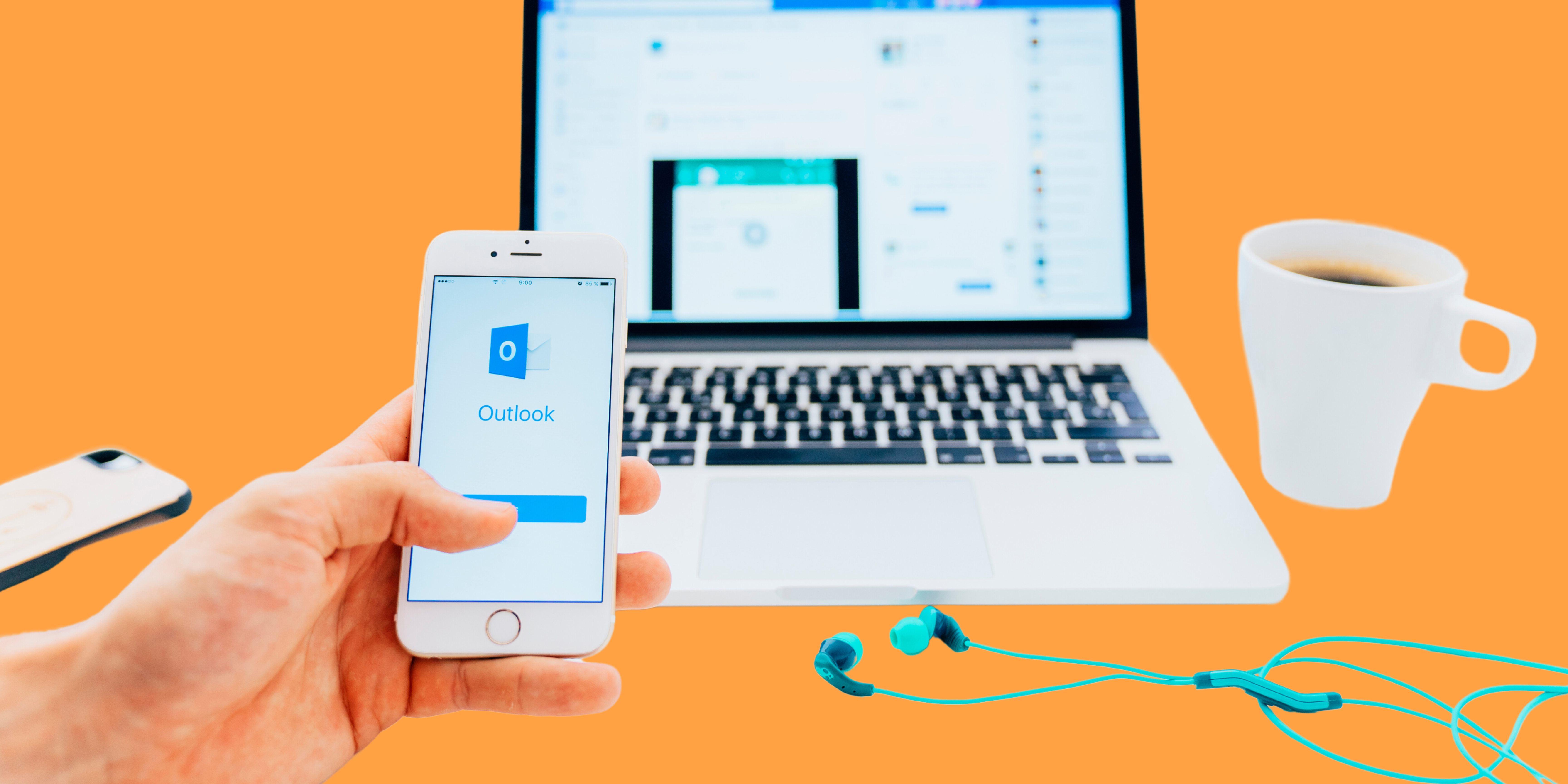
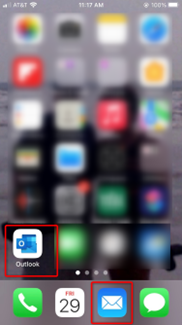
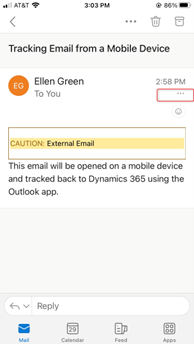
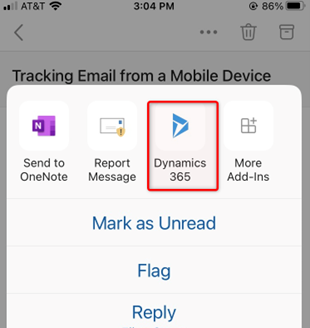
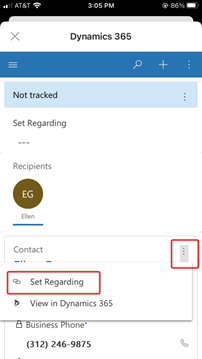
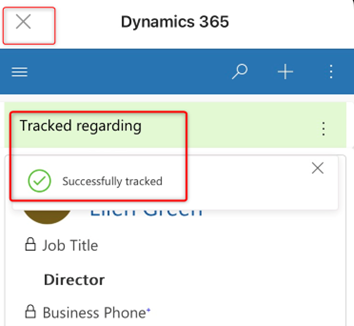
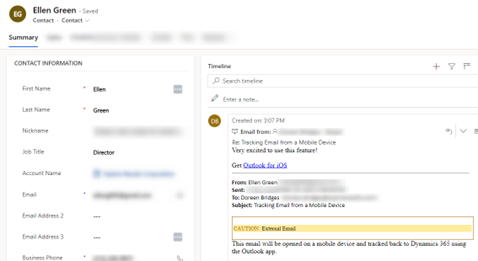
You must be logged in to post a comment.