The Act! Cloud Outlook integration is a very useful tool. It allows you to track your emails from Outlook directly into Act! with just a click of a button. However, the integration doesn't always work. This can be due to a variety of reasons. Below are a couple of common problems and the solutions for a broken Act! Cloud Outlook integration.
If you have Act! Cloud Outlook integration installed, and it shows up in Outlook, but the preferences can't be set up and the address book is empty, this is an easy fix. This problem is likely due to a missing user permission. The required permission for the integration is "Web API Access". Use the following steps to update a user's permissions:
- Log into Act! as an admin user
- Click on Tools
- Select Manage Users
- Choose the affected user
- Click on Edit User Information
- Select Next
- Click on "Web API Access" from the permission list on the left
- Click on the single arrow to move the permission to the right list
- Click Finish
After the user's permissions are updated, open Outlook again to confirm the integration is working.
If you recently upgraded to the Act! Cloud and your integration isn't installing properly, it is likely due to still having files installed from the old version of Act!. To solve this issue, files related to the old Act! installation will need to be deleted. To implement this solution, it is recommended that you get assistance from your IT team or reach out to TopLine to remove the files. Once the files are removed, the installation should go smoothly.
Now that your Act! integration is installed properly you can start using it to record your emails in Act!.
If you are having any issues with your Act! or would like assistance setting up your Act! integration, contact Topline Results at 1-800-880-1960 or email info@toplineresults.com. We are happy to help!


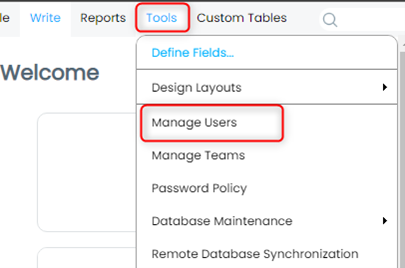
You must be logged in to post a comment.