Often in a CRM system, you need to search for data across tables to retrieve actionable information, such as finding all contacts by industry or segment or identifying the number of opportunities for account types that are prospects.
In Zoho CRM, advanced filters or queries can be created using the report feature. The system includes over 50 default reports. You can start there, but if you need something unique, reports are easy to develop. They can also be scheduled to send to any Zoho CRM users! Below are the steps to start building your own reports/queries:
1. From the Zoho menu choose Reports. Click on the green Create Report button located in the top right corner.
2. Select the Module and Related Modules for the data you need to find. Choose the Report Type. (The Tabular Report will return the data in a list view.) Click on Continue.
3. Choose the Columns and Columns to Total in the report. (Be sure to scroll to select the columns needed from all the tables selected.) Choose Add. Use the arrows to reorder the columns as you wish to see them on the report. Set your Standard and Advanced Filters for the report. Choose Continue.
4. Select or create the folder to save your report. Name your report, add a description and Save.
5. You can now export, email or edit your report!
If you need further assistance with creating reports, customizing your CRM, integrating digital marketing or streamlining your processes, contact the CRM experts at TopLine Results.
Want to know more about Zoho? Zoho One includes not Zoho CRM, Zoho Campaigns, Zoho invoice, and many more. This 40-app suite empowers you to accomplish more in every part of your business. Want to know more about these apps? Check out our synopsis of some of our favorite programs.
*Important note: Advanced reports to show funnels, KPI’s, etc. are not available in the Standard or Professional versions of Zoho CRM. If you are not sure which version of Zoho you are using, feel free to reach out. We can help with that!

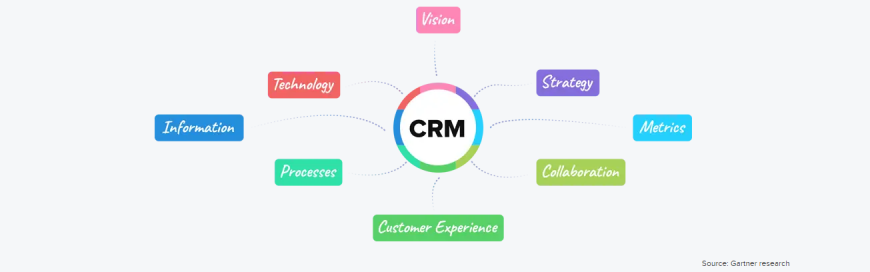

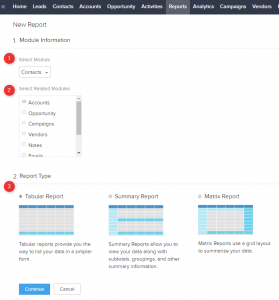

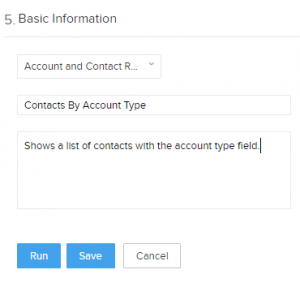
Leave a comment!
You must be logged in to post a comment.