One of the greatest achievements in technology that has helped everyday business-people is having the ability to share your computer screen with another person…or to securely view the computer screen of another. At TopLine Results, we do this very often for many reasons including, but not limited to:
- Demonstrating a product we support, such as Dynamics 365, Zoho or Salesforce.
- Showing a PowerPoint presentation to walk you through a complex topic.
- Viewing your computer to provide you with technical support for when things are not going quite right.
- Viewing your computer to provide training on a product or subject matter of interest.
In the business world, this type of sharing has become second nature to most people, but we all tend to struggle at times joining a meeting that someone else is hosting. The software available to accomplish this technological wizardry is numerous and sometimes getting connected is a challenge unto itself.
TopLine Results uses a software from Microsoft called Teams to share our own screen or to view someone else’s screen. Let me walk you through the steps to get connected to one of our meetings.
Before the meeting is scheduled to begin
You will receive an email invitation from a TopLine Results staff member containing the information you need to join the meeting. Kindly send an acceptance notification if you plan to attend.
When you are ready to join the meeting
Before you do anything, when the time arrives, it is recommended that you mute your computer speakers. This will prevent echo effects and ensure a good quality phone connection.
Open the invitation you received and click on the hyperlink that says “Join Microsoft Teams Meeting”.
After clicking on the hyperlink, your web browser will open, and you’ll see a screen similar to the one below. Click on the “Join on the web instead” button.
This will take you to the next page where you will enter your name. Do this but do not click on the “Join now” button. Since you will be using your telephone to call in to the audio part of the meeting, click on the Phone Audio option. This will immediately join you to the meeting.
The final step is to call in to the audio part of the meeting using your telephone. You’ll see on your screen the phone number to call and conference ID number. Call the phone number and then enter the 8 or 9 digit conference ID number.
Congratulations! You’ve now joined the meeting!
Uh oh! Something went wrong!
That’s okay! Don’t panic. The fastest way to remedy most issues you’ll experience is simply to reboot your computer and then try again. Sometimes wires get crossed, chips get fried or noodles get soggy and rebooting seems to make everything alright with the world again.
Contact Us
If you’d like to learn more about how we help business-people use technology to improve productivity and grow their businesses, then contact us at 1-800-880-1960 or info@toplineresults.com.



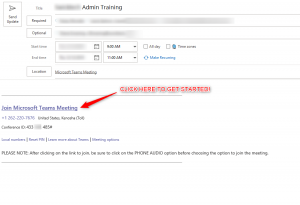
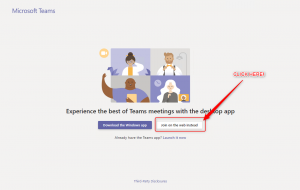
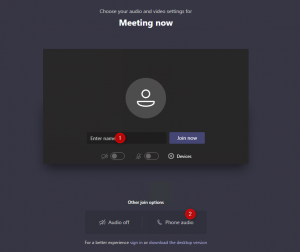
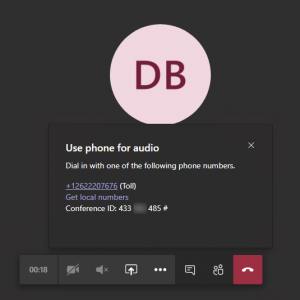
Leave a comment!
You must be logged in to post a comment.